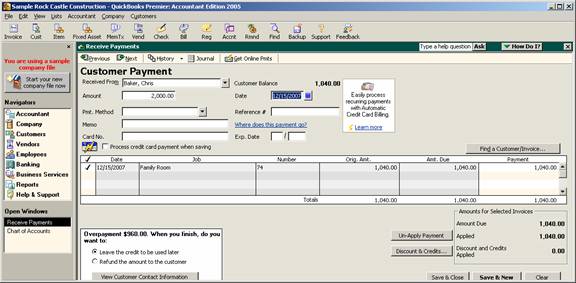
15 Nov Unapplied Payment Refund
Unapplied Payment Refund
With version 2005 there were many feature enhancements to the receive payment section of the program. Everything from preference changes to being able to find an invoice directly from the receive payment screen to being able to write off an over/under payment immediately. Another enhancement is the ability to create a refund check for an overpayment.
In prior versions it was possible to create an automated refund check when entering a credit memo. The ability to do this from the receive payment screen is new with version 2005.
As soon as the customer is entered in the received from field and the amount is entered a new box appears in the lower left hand side. For example, if a customer has an outstanding invoice in the amount of $1,040.00 and a payment is received for $2,000.00 when the amount field is left, the box at the bottom provides two choices:
Overpayment $960.00. When you finish do you want to:
- Leave the credit to be used later
- Refund the amount to the customer
It is also possible to click on the button to view customer contact information (i.e. the edit customer screen) to be able to easily see the customer contact and phone number if a discussion with the client is needed, or access to the notes to see if there is some reason that has been documented on why they would have overpaid, etc)
QBRA-2005: Customers > Receive Payments > Enter customer as received from > enter the amount in excess of invoice amount

If the leave the credit option is chosen, when the form is saved another pop up box appears to either:
- – Print the credit memo (the printer dialog box will automatically appear for confirming the printer to be used),
- – Save the transaction, or
- – Return to the transaction without saving it.
QBRA-2005: Customers > Receive Payments > Enter customer as received from > enter the amount in excess of invoice amount > Choose to leave the credit > Save & Close

If the credit memo is printed, it does not have a credit memo number assigned to it; in the description it will say “outstanding credit” with the amount of the overpayment.
The other choice is to refund the amount to the customer at the time the receive payment is entered. If that choice is used, a pop up box appears to issue a refund. The refund can be an online payment if the customer online banking information has been set up. Otherwise it is possible to enter the check number or check the box to print the check. If the later is chosen, the check will be included with the next batch of checks to be printed.
QBRA-2005: Customers > Receive Payments > Enter customer as received from > enter the amount in excess of invoice amount > Refund the amount to the customer > Save & Close


