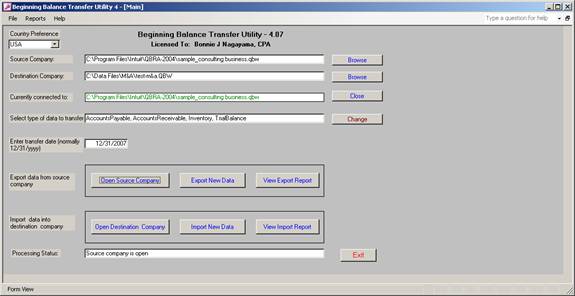
21 Nov Transfer of Inventory Beginning Balances to a New File (Beginning Balance Transfer Utility
Transfer of Inventory Beginning Balances to a New File (Beginning Balance Transfer Utility)
Based on an Ask the Expert question we have been investigating the easiest way to transfer beginning balances for inventory from one file to another. We tried QuickBooks alone, with no success, and then we found another add-on which would permit extracting the data from the QuickBooks file, but still required some manipulation to import it. We have now found a more automated solution: the Balance Transfer Utility from Karl Irvin.
This tool is appropriate for version 2002 – current and uses the XML technology to extract the information from the old file and place it in the new file. The most challenging part of using the tool was the initial set up of the files, but after that, a few clicks and instant success.
After the source and destination files have been set up within the tool and the preferences have been modified to permit access, the next step is to select the balances to be transferred. The choices are: Trial Balance, Inventory, Accounts Receivable, and Accounts Payable. All the choices work the same way: it is possible to choose one or all. It is also possible to choose whatever transfer date is desire.
To transfer the information, follow the six steps by clicking each button respectively:
Open Source Company, Export New Data, and View Export Report. This third step is option, but it will highlight if there are any potential problem areas.

Then, Open Destination Company (it will automatically close the source company prior to opening the destination company), Import New Data, and View Import Report. The import report details exactly what was imported into the file.

At this point, if there were any errors, it is possible to either correct the situation or to manually enter the few remaining transactions. In our inventory test, the inventory valuation detail report from the source company and destination company matched exactly with no errors.
Summary – Aside from the initial time to set up the QuickBooks data files to permit access by the utility, this is by far the easiest and most automated solution we have seen for transferring the beginning balances into a new file.
List Limits Expanded
For most QuickBooks users, the list limit for the QuickBooks Pro and Premier products of 14,500 is sufficient. For some, however, that is not the case. We have been seeing increased list size for a variety of reasons. One of the most common is the increased number of customers as the result of web site sales. For version 6 and prior, the list limit was doubled for the Enterprise Solutions Product. New with version 7, the Enterprise Solutions limit has been removed.

