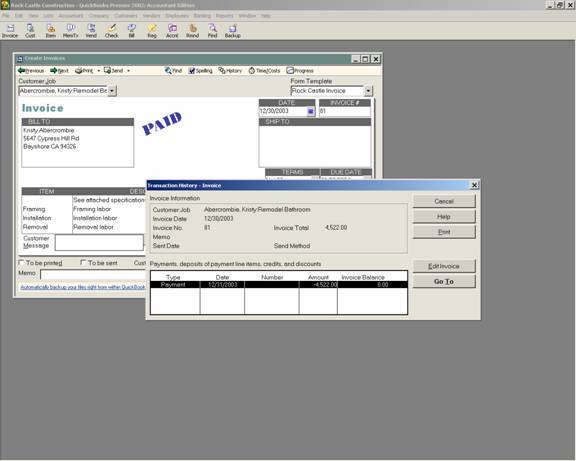
15 Nov Tracing a Transaction through the System
Tracing a Transaction through the System
One of the many advantages of QuickBooks is the ease with which a transaction can be traced through the system. Assuming all the appropriate procedures have been followed so the transaction has progressed from form to form, this process is possible both forwards and backwards. For example, from a bill, it is possible to show the history either forward to the bill payment, or backwards to the purchase order. Another example would be using an invoice. With a form on the screen (an invoice for example) click on the history button and this will show the history of the transaction.
QBRA-2002: Open an Invoice > Edit > Transaction History

From this point, it is possible to go to the other transaction. In our example, to the receive payment screen, choose go to and the receive payment form will appear on the screen. If the same procedures are followed from a transaction such as a receive payment, it is possible to trace the transaction either forward to the deposit, or back to the invoice.
Return to Main Menu | Back | Search Further
More information on this topic

