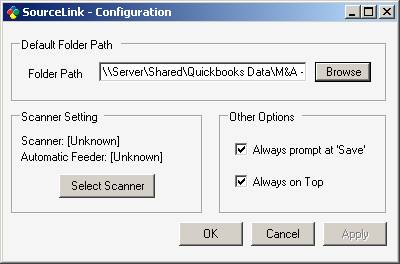
22 Nov SourceLink Tips and Tricks
QuickBooks Add-On Update: SourceLink Tips & Tricks
Now that we have been using SourceLink internally for the last few months, we wanted to give you an update. In short, our opinion is: If you and your clients use QuickBooks, you need to check out this product!
Below are some tips and tricks we have discovered from using the product.
TIP: While any scanner will do, having the scanner conveniently located to the computer while doing QuickBooks data entry has greatly increased the success we have enjoyed with implementing this product. This could be further enhanced my having a piece of equipment that scans more quickly and has a document feeder.
TRICK: By far our most favorite feature of SourceLink has been the configuration option to “Always prompt at ‘Save’.” With a scanner on our desk and the document in our hand, how can we tell it no?


TIP: When opening SourceLink to review an existing transaction in a register, you must first “edit” the transaction from the register. I.e. you cannot open SourceLink for a specific transaction simply by clicking on it in the register. Exception: If the configuration has been changed to “Always prompt at ‘Save’” a new transaction can be entered in the register and as it is saved the option to attach a file will appear.
TRICK: We have found that creating a report that is filtered for the transaction type and the entered/modified date of today has made the process of opening the transactions and attaching the file through SourceLink more efficient. With the last release, a button has been added to the bottom of the screen to “Show in SourceLink” which will automatically open the window to attach documents. This has saved time by eliminating the need to find the transaction in QuickBooks and then launch SourceLink.

TIP: When attaching a file, be sure to click on the save graphic of the diskette prior to clicking on the “x” to close SourceLink or the association between a file and the transaction will not be saved.

TRICK: At the bottom of the SourceLink window, there are arrows. These permit easily navigating through the transactions entered during a session. For navigation to transactions from previous sessions, clicking on File > Search/Report is required.
TRICK: Tired of keeping track of all the paperwork to make sure you receive the credit you called about, or the rebate you submitted? SourceLink handles that issue for us quite well using the “Hot Notes” feature. First click on the sticky note icon in SourceLink and enter the information, then right click in the body of the sticky to set the note as a HotNote. This information is then accessible via the HotNote Report.

TIP: Think through the naming and saving procedures for the documents prior to implementing SourceLink. The “path” to the document is hard coded as the documents are attached which means if the document is moved in the future, SourceLink will need to be updated manually.

