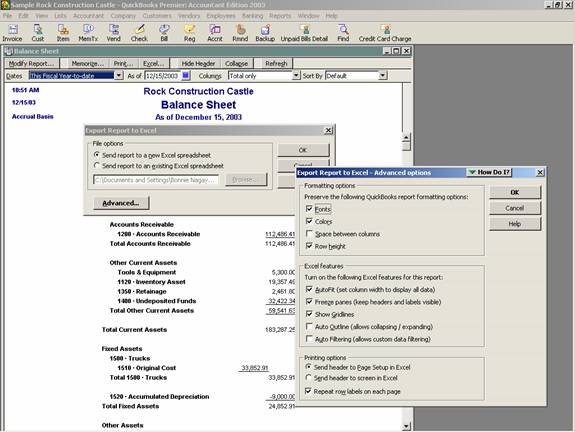
23 Nov Smart Reports – Step by Step Instructions
Smart Reports for QuickBooks Step by Step Instructions
One of the biggest complaints we hear from accountants with QuickBooks clients is the time and aggravation associated with issuing financial statements for QuickBooks. The interface to Excel has helped, but the process is still tedious. Accountants are always trying to figure out how to make the process more efficient. We have found an answer!
The Smart Reports for F/S Prep tool, developed by Big Red Consulting, was designed to offer Accountants and others flexibility not available in QuickBooks alone without the cumbersome, time-consuming process required to make the modifications in Excel. We have worked extensively with them on this tool based on years of experience as CPAs trying to issue financial statements from QuickBooks, as well as working with countless Accountants as they struggle with the same issues. During 2003 many releases have become available that greatly increase the ease of use and functionality of the tool.
The Smart Reports Add-in is a tool that integrates with Excel and QuickBooks. It is intended for the accountant or other QuickBooks user who needs to massage and change QuickBooks financial reports for presentation or reporting purposes. It permits quickly producing reports in an automated fashion not available within QuickBooks. The tool can be customized using each company”s format and requirements, and the changes are “memorized” in profiles which can be applied to QuickBooks reports multiple times. This way the tool is set up once and then at each reporting period the same modifications can be applied saving any hours of manual work per month.
The tool can be customized using each company”s format and requirements, and the changes are “memorized” in profiles which can be applied to QuickBooks reports multiple times. This way the tool is set up once and then at each reporting period the same modifications can be applied saving any hours of manual work per month.
How to obtain the tool
The tool is a downloadable product that can be obtained by clicking on the following links:
For the free trial version that permits a use of the tool for 30 days or the fully functioning version: http://www.4luvofbiz.com/succ_quic_fsprep.html
Once you add the product to the cart, view the cart, and proceed to the checkout, an e-mail with the link to download the product will be received.
- Download the zip file to your local machine keeping track of where it has been saved.
- Unzip the file and pay attention to where the file is located. WinZip or StuffIt Expander is required to unzip the zip file. Both programs are available for free in Mac and PC formats. PC Users: To download a free evaluation version of WinZip 8.1, go to: http://www.winzip.com/ddchomea.htm Mac Users: To download a free version of StuffIt Expander, go to: http://www.stuffit.com/expander/index.html
- Open Excel
- Choose Tools > Add Ins
- Browse to find the file
- Click on OK then OK again. You should now see an additional pull down menu option across the top of Excel.
Note: After the Smart Reports add-in is installed and used, a file names “Saved Smart Reports Profiles.xls” is created in the same folder as the add-in. This protected file contains your profiles. If you rename or delete it, your profiles will be unavailable to you. If you re-install the add-in from another folder, your profiles will also be unavailable. When updating the add-in with a new release, be sure to keep your saved profiles in the same folder as the add-in.

