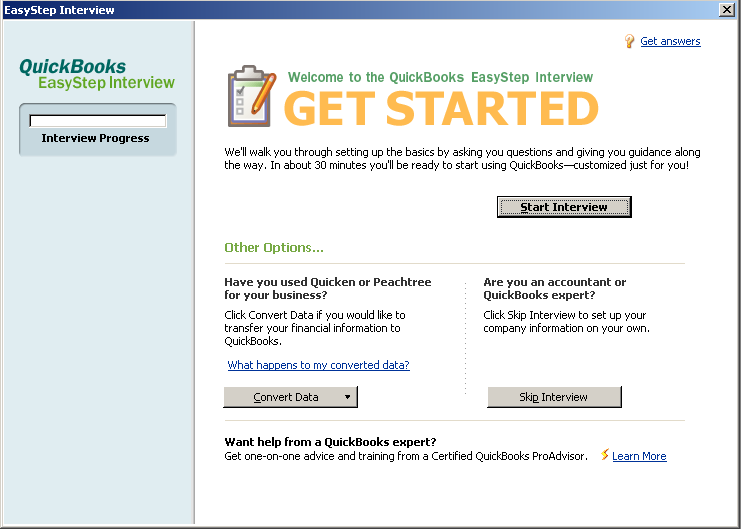
15 Nov Simplified Easy Step Interview
Some of the feedback the end user community has provided to Intuit is that the “Easy Step” interview was still too hard. They did not know how to fill in all the information on all the various tabs. With the new version of QuickBooks they listened and simplified the process.
On the first screen, there are three choices:
- Start Interview – asks the questions and offers guidance. The estimate is the process will take about 30 minutes.
- Convert Data – this is the appropriate choice if the client is converting from Quicken or Peachtree
- Skip Interview – geared towards the Accountant or QuickBooks expert so that only the company information and chart of account choice is required before naming the new file and getting right to work in the software itself.
QBRA-2006: File > New Company

QBRA-2006: File > New Company > Start Interview

As you proceed through creating a new file, the interview progress bar indicates what has been completed. The screens are now more user friendly with * for required field and guidance to explain what type of information should be entered and in what format with links to more information if needed.
After entering the company information, the user is walked through a series of screens including:
- Set Up administrator password (optional)
- Indicate where the file will be saved
- Customize QuickBooks for your business:
- Select Industry (sets up chart of accounts)
- Do you sell services, products, or both
- Do you sell online
- Do you charge sales tax
- Do you want to create estimates
- Do you want to track sales orders before you invoice your customers
- Do you want to use sales receipts
- Do you want to use billing statements
- Do you want to use progress invoicing
- Do you want to track the bills you owe
- Do you want to track inventory
- Do you accept credit cards
- Do you want to track time
- Do you have employees (if yes, w-2 and 1099?)
- Enter your start date (note that the help file suggests the start of the new year, rather than the ending of the previous year)
- Add a bank account
- Review expense accounts
- Review income accounts

