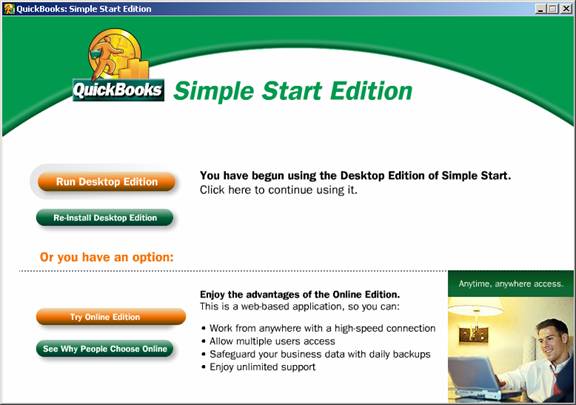
15 Nov Simple Start
Simple Start
In September 2004 Intuit announced the newest product to the QuickBooks Accounting Software family in a press release.
Overview
The Simple Start product was new in 2004. It is designed for new businesses and those that have been using a manual system (i.e. spreadsheets, one-write systems, paper and pencil, etc.)
The package is designed to be less intimidating. It is a small, folded package with very easy instructions. The manual is a cardstock sheet folded in half. Included on the CD is a desktop edition and the online edition. The user can choose either.
Getting Started
Once the software is installed, the following screen appears when the software is started.

There is only one sample company included but the software just proceeds to the interview to get the new user started.








The screens for the forms have been simplified. Rather than button on the form itself, the related activities are listed at the bottom of the left navigation pane. Related Help is located there also to make the experience as straight forward as possible for the user. The various Money In, Your Business, and Money Out options have two choices for each. Most are either new or list.
Ease of Use
The find is consistent with the simple find in the other desktop products.

Below is an example of the invoice in Simple Start. Notice how it does not have many of the choices of the other desktop products.

As compared to QuickBooks 2005 Premier: Accountant Edition

That simplification is consistent throughout the product. Below are a few examples:
The data file either has a password or not, there is no need to deal with which areas of QuickBooks the user should have access to:

The preferences have also been significantly reduced in the interest of simplicity:

When setting up an account, the optional information is clearly noted as such:

When creating a new item, there is no choice of item type:

Pull Down Menus
File
New Company
– Open Company
– Company Information
– Add/Change Password
– Preferences
– Maintenance
– Back Up
– Restore
– Verify
– Rebuild
Print Forms
– Checks
– Credit Memos
– Invoices
– Sales Receipts
Email Forms
– Printer Set Up
– Register QuickBooks: Simple Start
– Exit
Edit
– Undo
– Revert
– Cut
– Copy
– Paste
Company
– Lists
– Customer List
– Vendor List
– Other Name List
– Chart of Accounts
– Items List
– Terms List
– Payment Method List
– Pay Sales Tax
– Business Services
– Business Services Navigator
– Manage QuickBooks Billing Solutions
– Synchronize Billing Solutions
– Manage Merchant Account Service
– Download Terminal Payments
– Manage Automatic Credit Card Billing
-For Your Accountant
– Reconcile
– Make Journal Entries
Reports
– Total sales by customer
– Total sales by item
– All activity by customer
– Customer balances
– Invoices that have not been paid
– Total expenses by payee
– All transactions by vendor
– Tax Reports
– Income tax summary
– Income tax detail
– Sales tax due
– Accountant Reports
– Profit & Loss Standard
– Balance Sheet Summary
– General Ledger
– Journal

