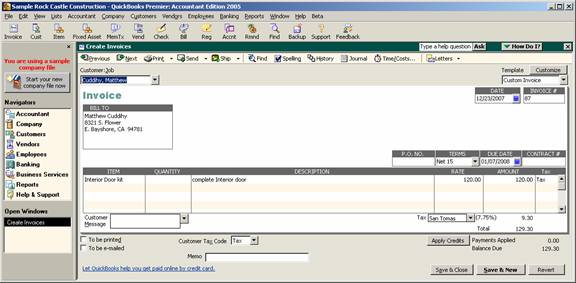
15 Nov Shipping: Include UPS
UPS Shipping
FedEx shipping integration was available since version 2003. New with version 2005 is the UPS integration. Simply enter an invoice or sales receipt and with a few clicks you can have the documents ready to ship the product.
First, enter the invoice or sales receipt information.
QBRA-2005: Customers > Create Invoice

Click on the down arrow next to the ship icon and choose Ship UPS Package. If this is the first time the service is used, the set up process (link to 168.710) will be required. Subsequently, the shipping manager will automatically launch.
QBRA-2005: Customers > Create Invoice > Ship pull down arrow > Ship UPS Package

The From (click on settings to change) and To information is automatically completed as well as the reference to the document number. The weight must be completed in full pounds.
It is possible to receive a courtesy estimate of the charges for the shipment by clicking on the rate quote button.

Click on the ship now button and a label automatically prints.
TRICK: Make sure if you are using the UPS label sheets, that it is already in the printer and ready to go before you click on ship now. As the label is printing, the confirmation appears on the screen, with the tracking number and courtesy estimate for the shipment.
To see the list of shipments, click on the shipping pull down and choose tracking and void. From this screen it is possible to reprint the label and print a shipment detail report.

