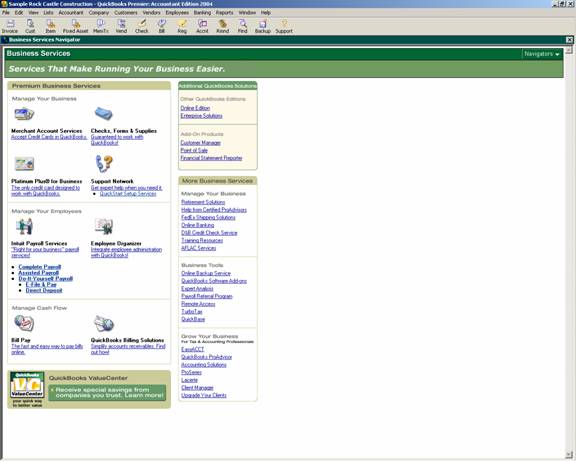
15 Nov Service Connection
Service Connection
Intuit offers many services that integrated seamlessly with QuickBooks. To see what is currently available, choose Business Services Navigator from the menu bar Company pull down. Some services include Merchant Account Services (accepting credit card payments from customers) and various payroll options, just to name a few. Most have an additional fee associated with using the service.
QBRA-2004: Company > Business Services Navigator

The preference related to these Business Services dictates how the login process is managed.
For the Company Preferences, the Administrator for the data file has the following options:
Automatically connect without asking for a password – If this choice is made, when using a business service, the software will automatically log in without having to provide a Login name or password. Keep in mind that if numerous people have access to the data file, anyone can access the business services which may present an internal control issue.
Always ask for a password before connecting – As it says, to access the business services a user name and password will be required. While improving internal control, the trade off is reduced efficiency.
Allow background downloading of service messages – By placing a check mark in this box, anytime the computer accesses the internet, any new service messages will be automatically downloaded.
QBRA-2004: Edit > Preferences > Service Connection > Company Preferences

Each user has the ability to change the “My Preferences” that dictate how downloading web transactions interacts with QuickBooks. Per the information supplied by help from within the software:
Give me the option of saving a file whenever I download Web Connect data. Whenever you download Web Connect data from your Financial Institution or double-click on a file containing previously downloaded Web Connect data you will be asked if you want to process the transactions immediately or save them to a file for later processing.
If QuickBooks is run by my browser, don”t close it after Web Connect is done. If QuickBooks is launched by downloading Web Connect data from your Financial Institution or by double-clicking on a file containing previously downloaded Web Connect data then it will remain open after the downloaded transactions are processed.
QBRA-2004: Edit > Preferences > Service Connection > My Preferences


