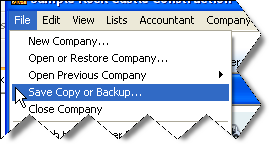
15 Nov Save A File
Save A File
With version 2007, the process of saving a file has changed slightly. There is now a wizard to guide the user through the process of determining the type of file to be saved.


Depending on the choice, the appropriate screens will appear, for example, the portable company file option proceeds directly to where the file should be saved (the desktop, by default) where as the backup copy has an intermediate step to choose to store the back up locally or online.

There are also additional options that can be changed for the back up that are not available for the portable company file choice. The first time through, designating the local folder will be required. The ability to designate the folder and state how many copies will be retained is new with version 2007.

If the folder is chosen on the same drive as the data file, a warning is displayed:

The next screen asks when to create the back up

To schedule future back ups, there is a screen to provide guidance for automatic and scheduled back ups

Summary
This makes the process much easier, the only change I would like to see made is to include the ability to create the Accountant's Copy from this same wizard so the client can easily find it. Navigating to a different location on the file pull down is often confusing to the client. Using the navigation they have become accustom to seem better.
List Limits Expanded
For most QuickBooks users, the list limit for the QuickBooks Pro and Premier products of 14,500 is sufficient. For some, however, that is not the case. We have been seeing increased list size for a variety of reasons. One of the most common is the increased number of customers as the result of web site sales. For version 6 and prior, the list limit was doubled for the Enterprise Solutions Product. New with version 7, the Enterprise Solutions limit has been removed.

