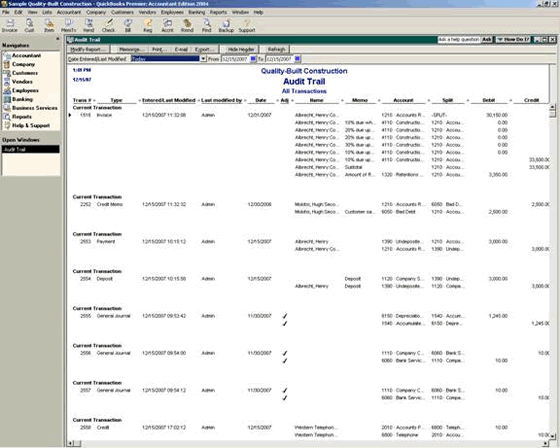
22 Nov Review Reports
Financial statements and other management reports should be prepared timely. Sloppy or delayed bookkeeping practices make decision making more difficult. In addition, timely review of the reports, especially comparative and trend statements can be the most efficient way to discover internal control problems. For example, if expenses are higher than usual as compared to revenue this can signal an operational problem which requires immediate attention or it can signal payments being made in error or there is a cash disbursement issue, or it can signal revenue is not being invoiced or there is a cash receipts issue.
Audit Trail Report
To improve internal control, institute a procedure to scan the audit trail report at least monthly to make the volume of transactions manageable.
Although QuickBooks does not have the same enter, print, and post routine as many other software packages, it does have an audit trail report that will show the date and time of the entry or change to the entry along with the user who was logged in at the time the entry or change was made. With the preference turned off (only available with version 2005 and prior), only the current transactions will be captured for the report, during the time the preference is turned on (effective with version 2006, the audit trail is always on), both current and previous versions of the same entry will be available for the report.
QBRA-2004: Reports > Accounting & Preferences > Audit Trail

![]() It can be used as a batch report by filtering for the appropriate day and transaction type.
It can be used as a batch report by filtering for the appropriate day and transaction type.
![]() Review of the audit report should be done regularly to look for any unusual activity.
Review of the audit report should be done regularly to look for any unusual activity.
![]() Unfortunately, filtering by user name is not currently available. So while the report is helpful to see who is entering or modifying specific transactions, it is necessary to scroll through the entire report to find entries “touched” by a specific user.
Unfortunately, filtering by user name is not currently available. So while the report is helpful to see who is entering or modifying specific transactions, it is necessary to scroll through the entire report to find entries “touched” by a specific user.
Voided/Deleted Transactions
New with version 2005 (Pro and higher) is the Voided/Transactions Report. This is an easier way to see which transactions have been voided or deleted for a specific time period. This is a summary report so it is possible to double click on the specific entries to drill down to the transactional history report to see the detail. A large number of voided transactions and/or a pattern of voiding or deleting transactions is a cause for concern: Either the bookkeeper needs some training to reduce the number of errors; or there is a more sinister reason for the unusual activity.
![]() This report does show transactions that were voided or deleted in the same session.
This report does show transactions that were voided or deleted in the same session.
When the report is opened for the first time, a warning pop up box appears:
QBRA-2005: Reports > Voided/Deleted Transactions

QBRA-2005: Reports > Voided/Deleted Transactions

Address Search
List reports have many uses, but in an attempt to uncover fraud, an easy use of the report is to sort by the address and scan for duplicates. By choosing the list report, it is possible to add columns such as address1, address2, phone number, etc. Once the columns have been added, it is possible to sort by any of the columns.

Stale items in reconciliation
It is possible to print the previous reconciliation report, and then look at the transactions that have not cleared to look for anything unusual.
QBRA-2007: Reports > Banking > Previous Reconciliation

Adjustments to A/R & A/P
Excessive or unusual adjustments to Accounts Receivable or Accounts Payable can often indicate fraud or, at a minimum, lack of internal control. Two possible ways to look for this type of situation are: journal entries and credits. Once the list has been created of the related transaction types, it can be sorted, double click on the transaction to drill down, or investigate in any other way deemed appropriate.
Journal Entries: The quickest way to look for journal entries is to use the Advanced Find feature within QuickBooks to find any transaction type of Journal for Accounts Receivable or Accounts Payable accounts.
QBRA-2007: Edit > Find > Advanced Tab > Account > Multiple > Choose A/R and A/P type accounts > Transaction Type > Choose Journal

Credits: For credit or credit memos, the find also works well. Choose the appropriate accounts and transaction types. To take the process one step further, consider the clicking on the report button, adding the amount column and sorting the report by amount so consistent amounts will be readily apparent.
QBRA-2007: Edit > Find > Advanced Tab > Account > Multiple > Choose A/R and A/P type accounts > Transaction Type > Multiple > Credit Memo, Bill Credit, and CCard Credit

Additional fraud schemes to consider:
Fraudulent returns
Online banking
Reactivate old credit card then use it personally
Double payment then receive intercept refund check
Large payments, especially to individuals
Same vendors: process business and personal bills
Small checks to self
“Stolen” time or office supplies
Excessive purchases (may indicate collusion with vendor or a fictitious payee)
Payroll ytd adjustment (business pays tax, employee gets refund)
Journal entries or adjustments to inventory (masks reduction in inventory)

