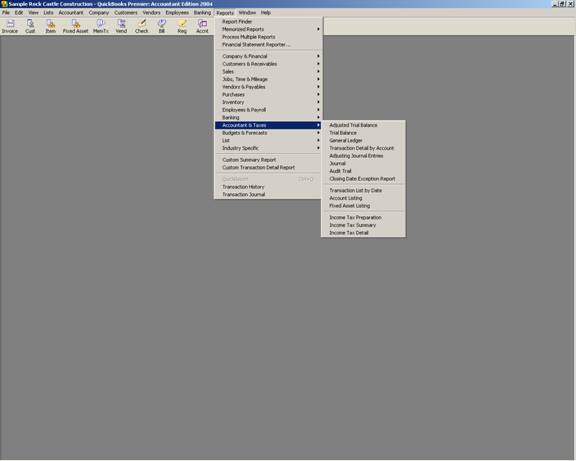
14 Nov Renaming a File
Ask the Expert – Renaming a File
Q – Is it possible to rename a QuickBooks file? Sometimes I want to change just a few things in a “what if” scenario and it”s better to rename the file rather than try to remember which one was version 1 or version 2. (Submitted by Aileen)
A – From within QuickBooks the only solution is to back up the data file (make the name something you will recognize as the “real” copy of the data). Then you can make whatever changes are necessary to see the results of your “what if” scenarios. Once you are done, back up the changed file if you want to have it for future reference (and again, make the name something you will know in an instant that this not your live data), and then restore the original back up of the “real” data over the changed file.
If you are going to need to access both files over a period of time, it may be more efficient to right click on the start button in Windows and click on explorer.

From here you can right click to copy the data file and right click again to paste. Windows will automatically change the name to “copy of” whatever the original file name was so you can access them both. At this time, you can click on the name to change it.

If you choose this alternative, there are two other steps I would strongly recommend:
- Open the “new” file that will be used for the “what if” scenarios and change the company name to something like “Test File” and you can even go so far as to remove the address from the file. You want to make sure you do not accidentally enter live data into this file in error.
- When you have completed your analysis, this new file will continue to appear on the “Open Previous Company” list, even if the file itself is subsequently deleted. The only way to “clear” this list is to edit the number of previous companies that will appear to 1. Close and open QuickBooks with the “real” file, and then increase the number of companies to show if needed.

