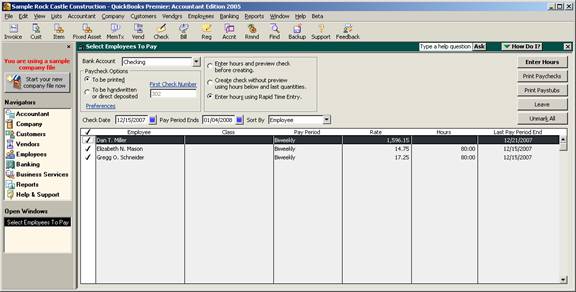
15 Nov Rapid Time Entry
Rapid Time Entry
New with version 2005 was a new way to process employee paychecks: Rapid Time Entry.
In previous versions there were two options:
- Enter hours and preview check before creating – This option was most often used since changes in hours, payroll items, etc. could be changed and the paycheck could be reviewed for accuracy prior to creating it.
- Create check without preview using hours below and last quantities – this choice was appropriate for employers who have salaried employees that do not typically have any changes in the payroll.
The new Rapid Time Entry is available only to Enhanced Payroll Subscribers (link to 182.800). It permits entering hours in a spreadsheet type fashion similar to the forms provided by payroll services. It is more efficient to enter the hours in this way. The paychecks can then be previewed before creating or can be created without previewing.
QBRA-2005: Employees > Pay Employees

QBRA-2005: Employees > Pay Employees > choose employees to pay > confirm check date > confirm pay period end > mark enter hours using Rapid Time Entry > Enter Hours

The column headings are set up from a pull down list of the available wage type payroll items. Once they have been set, the same headings will appear when a subsequent Rapid Time Entry pay period is entered.
If hours are entered into a payroll item that has not been set up for that employee, a warning pop up box will appear. If this warning is ignored the paycheck will show the hours with no rate (i.e. the employee will not receive any compensation for those hours)

Depending on the choice made, the button to continue will change:
- Preview check before creating – the button will read “Preview.” When all the time has been entered, by clicking on that button the Preview Paycheck window will appear and any changes to other payroll items or withholdings can be made.
- Create check without preview – the button will read “Create.” When all the time has been entered, by clicking on that button the paychecks will be automatically created.

