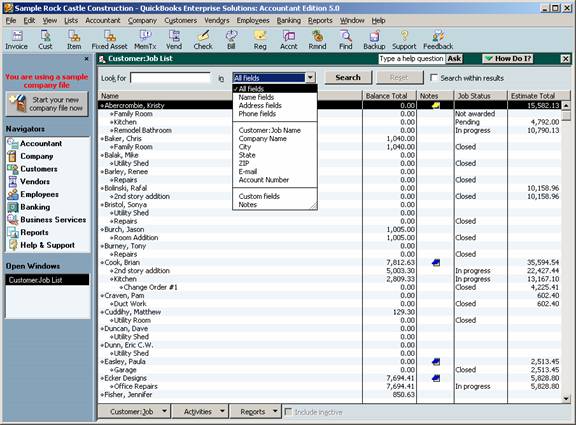
16 Nov QuickBooks Tips & Tricks – Enterprise Solution List Search Enhancement
QuickBooks Tips & Tricks – Enterprise Solution List Search Enhancement
New with Enterprise Solutions version 5.0 is the ability to perform a more detailed search when the customer, vendor, or item list is open.
The choices for the vendor list and the customer:job list are basically the same. It is possible to search all fields or limit the search to the name, address or phone fields based on the information entered in the look for box. In addition, it is possible to look in the name, company name, city, state, zip, e-mail, or account number fields. The last two choices are to search in the custom fields or notes entries.
Lists > Customer:Job List > Pull down arrow next to seach button.

For the item list, the choices to search in all fields, item name/number, sales description, purchase description, preferred vendor or custom fields.
Lists > Item List > Pull down arrow next to seach box

In addition to performing the search, it is possible to reset the list to start again, or to check the box to search within the results. The later choice provides the ability to provide results that contain a variety of search criteria. Keep in mind, however, that the search option only returns a list of those choices that match exactly. It is also often helpful to customize the columns that are viewed to include the search in information for easier review and sorting.
Editorial Note: While I love this feature for quickly finding information on the list (especially if you are unsure of what the “name” is but you have other information), if the results need to be used outside of QuickBooks, a list report filtered for similar criteria may be more efficient due to the export capabilities available for reports.
List Limits Expanded
For most QuickBooks users, the list limit for the QuickBooks Pro and Premier products of 14,500 is sufficient. For some, however, that is not the case. We have been seeing increased list size for a variety of reasons. One of the most common is the increased number of customers as the result of web site sales. For version 6 and prior, the list limit was doubled for the Enterprise Solutions Product. New with version 7, the Enterprise Solutions limit has been removed.

