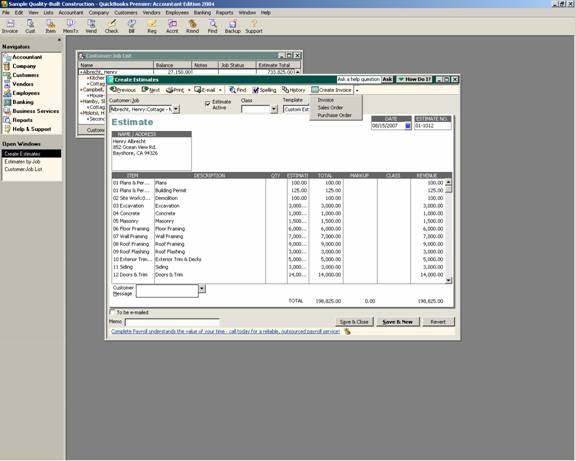
16 Nov PUrchase Order From Estimate
Create a Purchase Order from Estimate
One of the time consuming activities in the past was to enter the estimate for the customer then when they actually accepted the proposal, entering a purchase order to the vendor. New with version 2004 this process is streamlined as part of Intuit”s NED2 (Never Enter Data Twice) Philosophy.
To use this feature requires Premier or Enterprise Solution, enter the estimate first, then click on the down arrow next to create invoice. New with version 2004 are three options: invoice, sales order or purchase order. Only the create invoice option was available in previous versions Pro and higher.
QBRA-2004: Customers > Create Estimate > Enter estimate info > Down arrow by Create Invoice

By choosing the purchase order option, a pop up box will then appear to create a purchase order for all allowed items or create a purchase order for selected items. This feature allows the user to have control to order only the components needed to complete the work on the estimate that are not already in stock. It also permits creating several purchase orders if different items are purchased from different vendors.
QBRA-2004: Customers > Create Estimate > Enter estimate info > Down arrow by Create Invoice > Purchase Order

TIP: By choosing all allowed items, one purchase order is created without the vendor name. If selected items are chosen and all have the same preferred vendor information, that will appear on the purchase order.
TRICK: When creating a purchase order for the entire estimate, even if some of the items have already been used on a purchase order, all can be transferred onto a new purchase order. This feature is not tracking the link to the purchase order, but rather automating the process for the data entry of the items onto a purchase order.
By choosing the option to create purchase orders for selected items, the next pop up box permits sorting the items by preferred vendor as well as seeing the quantity on hand. This streamlines the process even further by creating an interface where all the necessary information is available in the same place.
QBRA-2004: Customers > Create Estimate > Enter estimate info > Down arrow by Create Invoice > Purchase Order > Create purchase order for selected items


