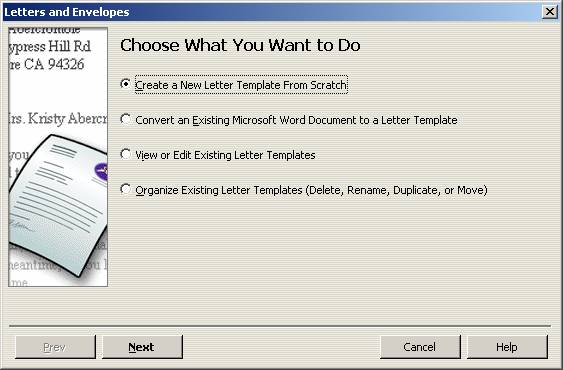
17 Nov Prepare Letters with Envelopes
Customize Letter Templates
With version 2005 the ability to integrate with Word to create letters has been enhanced. After the choice is made to customize the letter templates from one of the menu bar pull downs (i.e. Company, Customer, Vendor, etc) the choice is then made as to what you want to do.
QBRA-2005: Company > Prepare Letters and Envelopes > Customize Letter Templates

The next step is to choose the letter type and name the template.
QBRA-2005: Company > Prepare Letters and Envelopes > Customize Letter Templates > Create a New Letter Template from Scratch

Microsoft Word will automatically launch and create a new document with the QuickBooks Customer Letter Fields pop up box. By using this pop up box, it is possible to insert information from the My Company Fields in QuickBooks as well as the Name Fields from whatever list was chosen in the previous step. All of the Word functionality is available to create the document that looks just the way you like.
QBRA-2005: Company > Prepare Letters and Envelopes > Customize Letter Templates > Create a New Letter Template from Scratch > Choose the list > Enter the name of the Template > Next

Once the document is completed, close Word and the prompt will appear to save the changes that have been made to the document. When you return to QuickBooks it is now possible to use the new template.
QBRA-2005: Company > Prepare Letters and Envelopes > Customize Letter Templates > Create a New Letter Template from Scratch > Choose the list > Enter the name of the Template > Next > Make changes in Word > Close Template

To use an existing Word document, the process is the same except you will be prompted to enter a file name.
QBRA-2005: Company > Prepare Letters and Envelopes > Customize Letter Templates > Convert an Existing Document

It is also possible to view or edit existing letter templates. My choosing this option, a prompt will appear to choose the list type and then the specific document. Microsoft Office will automatically launch when clicking on the next button.
QBRA-2005: Company > Prepare Letters and Envelopes > Customize Letter Templates > View or Edit Existing Template

QBRA-2005: Company > Prepare Letters and Envelopes > Customize Letter Templates > Organize Templates


