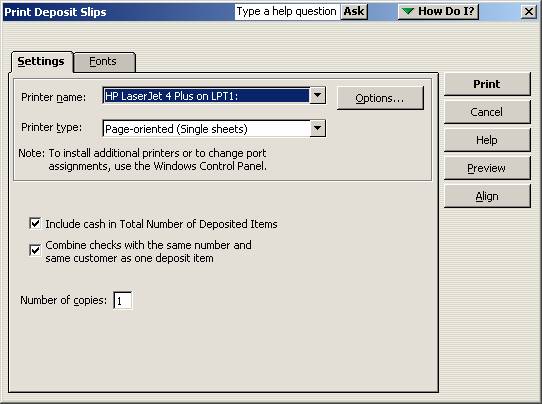
17 Nov Pre-Printed Deposited Slips
Pre-Printed Deposit Slips
It has been possible to purchase pre-printed deposit slips to work with QuickBooks since version 99. These deposit slips have all the bank encoding information pre-printed with the top third the deposit slip for the bank and the bottom two-thirds the deposit summary record for the business to keep and file. There are a couple of additional check boxes that control how the deposit slip is printed that bear mention.

The first change is checkbox to allow a choice to include cash in total number of deposited items or not. This choice has been available since version 99. All payments received or entered onto a deposit slip are combined for one cash item on the printed deposit slip. This choice should be made after a conversation with the bank that will be receiving the deposit slip. Some banks include this amount in the count, others do not.
The second checkbox will combine checks with the same number and same customer as one deposit item on the printable deposit slip. This choice was first available with version 2000 as “Combine checks with the same number as one deposit item” although it functioned the same way as the current wording. The wording was changed as of version 2001 and higher. The bank may not accept the same check being listed several times (i.e. the check amounts and checks presented will not match taking additional time for the bank to try to reconcile the deposit transaction).
TRICK: To print the deposit slip with the specific job detail for the file, re-print the deposit slip on plain paper with the box not checked or print the deposit summary report.
Note: The check box does not solve the problem if one check is received and needs to be applied to different customersunless the different customers are really “jobs” listed under the one “customer” that has sent the check.

