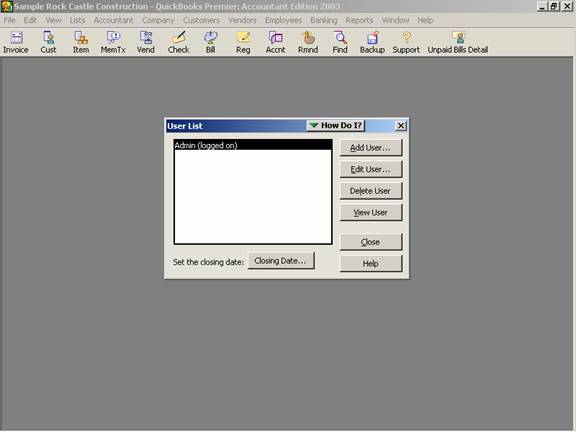
16 Nov Password Set Up
Password Set Up
The following set up instructions are for QuickBooks products versions 6 and higher as well as Enterprise Solution through version 4. For Enterprise version 5, the set up process has been completely changed.
QBRA-2003: Company > Setup Users

For each new user, selected areas of QuickBooks should be chosen to permit limiting access to adding, deleting, or changing transactions in a closed period.
QBRA-2003: Company > Setup Users > Add User > Selected Areas of QuickBooks

Each user will need to be set up individually. If there are multiple QuickBooks data files the passwords will need to be set up for each one. The specific areas that are available for no access, full access, or selective access (i.e. create transactions, create and print transactions, or create transactions and generate reports) are as follows:
- 1. Sales and Accounts Receivable
- 2. Purchases and Accounts Payable
3. Checking and Credit Cards
4. Inventory
5. Time Tracking
6. Payroll
7. Sensitive Accounting Activities (includes online banking, transfer funds, and journal entries)
8. Sensitive Financial Reporting
9. Changing and deleting transactions in 9A. permitted areas and/or 9B. closed periods
The first eight areas are determined based on the functions that the user will perform or need access to. The last two options, however, deserve additional clarification.
– 9A is a choice to let the user change or delete transactions in the areas that they have been given access. This, like so many issues in QuickBooks can be a blessing and a curse. For example, if User A creates an invoice and prints it (which automatically will save the transaction) and then realizes that a typographical error has been made in the description section, should this person be able to go back and correct it, save it, and reprint it? From an operational standpoint, the answer is probably yes, it happened right then and the hassle of explaining the change to User B (with the Admin password) and User B making the change can be cumbersome. However, from an internal control standpoint, providing User A has the ability to change transactions in specific areas means that an invoice could be created, printed and sent, then subsequently voided, changing the accounting data.
– 9B for all users should be No, do not permit changing or deleting transactions in a closed period. If a change does need to be made, for example final adjusting journal entries from the tax accountant, the Admin user can make those changes. The reason that it is important that no one else have that ability deals with users who do not understand the software or do not have enough accounting knowledge to understand the potential problems. For example, a check has been outstanding for several years and the bookkeeper is assuming it should be voided. If the check is simply voided, the accounting history will change from the date of the original check because this transaction is now zero. When the accountant begins the year end work the Retained Earnings balance has changed. This creates the challenge of finding out what happened. Saying No to this choice is very cheap insurance to force well-meaning individuals (with access to the Admin password) to go through a few additional steps to change history. To make the process of discovering the changes easier, new with QuickBooks Premier Version 2002 is an additional report to track these changes. The Closing Date Exception Report is located on the Report menu under Accountant and Taxes.
With this enhancement, real time user tracking is available, and the audit report has been modified to include the user responsible for entering/modifying specific transactions.
TRICK: It is not possible to give a user access to only view reports but not enter new transactions. It is possible to remove the ability for a user to change or delete existing transactions. Setting a closing date can remove the ability for the user to enter transactions prior to the closing date. But with all the alternatives, if they can view reports, the can enter new transactions with dates from the closing date into the future.
TRICK: The first time you setup passwords, you will be asked to enter a password for the user name of “Admin”. Do not change this name to someone’s actual name: leave it as Admin. This provides an extra level of security and protection for the data. There are certain functions that only the Admin user can perform, so be sure to write down in a safe place (or several) what this password is.
TRICK: Change passwords regularly and definitely when an employee has been terminated.
1/31/05

