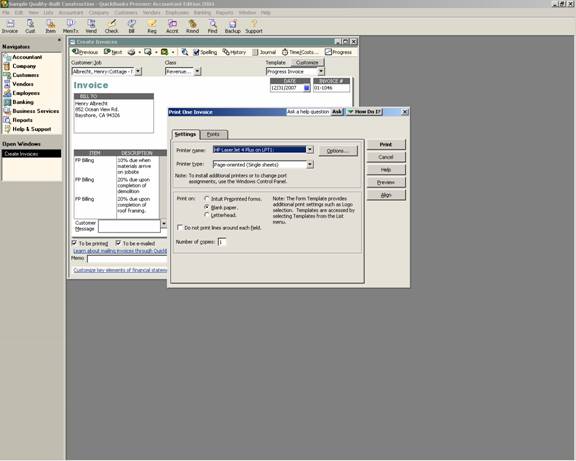
16 Nov Packing List Forms
Print Invoices
In version 2003 and prior, there was the ability to print invoices as a batch or individually. It was also possible to switch between various templates for forms for different purposes. For example, enter the invoice information, print it, and change to a packing list template and print that. With version 2004, there is now a better way to achieve the same results.
By clicking on the picture of the printer, the invoice will print the same way in which it did with previous versions. It is also possible to preview and/or align the forms using the buttons on the left on this print form also.
QBRA-2004: Customers > Create Invoice > Enter appropriate information > Printer Icon

By clicking on the new pull down arrow next to the printer available with version 2004, several alternatives are possible:
Preview – See what the printed invoice will look like on the screen. In prior versions this is accomplished by clicking on the printer then the preview button.
Print – Send the invoice to be printed on the printer. This option is the same as if the printer is used or File > Print Invoice is chosen.
QBRA-2004: Customers > Create Invoice > Enter appropriate information > Print pull down arrow

Print Batch – Having this option available on the invoice form itself was new with version 2004. In prior versions this was accomplished by clicking on File > Print Forms > Invoices when the check box at the bottom of the form “to be printed” is marked.
Print Packing List – This option was new with version 2004. In the past a packing list template could be created, but it was necessary to switch between the templates to achieve printing both. Now it is possible to just click on this option to print the packing list.
Print Shipping Label – The option was new with version 2004. This option requires a ship to address be visible on the screen for the invoice template. There are several different labels that will work with this option. See the screen shot below for several choices. It is also possible to do rolodex cards, file labels, etc. using this option too.
QBRA-2004: Customers > Create Invoice > Enter appropriate information > Print pull down arrow > Print Shipping Label


