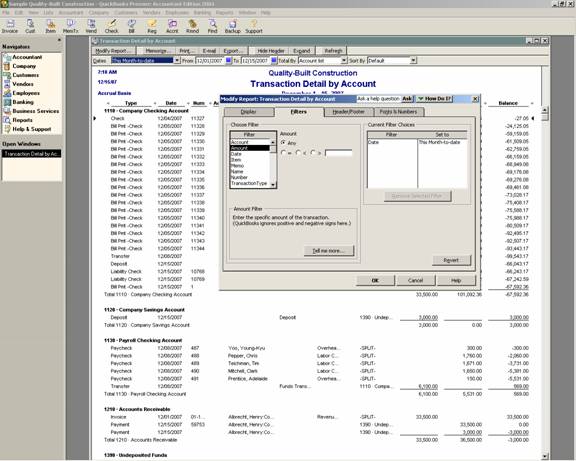
18 Nov Materiality Reports
Materiality Reports
Transaction Detail by Account Alternative
The Transaction Detail by Account report can also be used to quickly create a listing of all transactions over a specific materiality level by filtering by the amount. Using the greater than sign and then an amount works great to see everything higher than the materiality threshold. If different materiality levels exist for different accounts, this can also be handled by selecting the accounts to be included when the filter button has been chosen. This is also true if different materiality levels exist based on the type of transaction that has been filtered.
From the transaction detail report, by placing the cursor over the appropriate line, it becomes a magnifying glass, and by double clicking on the transaction, it will “zoom” in on the actual form. From the form, it is possible to follow the procedures detailed above to see the actual journal entry created, and, if desired, customize the report to show the date and time as well as the user who entered or modified the transaction.
QBRA-2004: Reports > Accountant & Taxes > Transaction Detail Report > Modify Report > Filters > Amount

Find Alternative
The find feature works in a very similar way: On the advanced tab it is possible to search for an amount, an account, etc. The advantage of using the transaction detail report is that the report format can be memorized for use in the future. Although you can create a report from the find, and potentially memorize it, the format of the report is not as easy to use since the transactions can be sorted but not subtotaled.
QBRA-2004: Edit > Find > Advanced Tab > Amount > Report

Completing the Research
With either method, by placing the cursor over the appropriate line, it becomes a magnifying glass, and by double clicking on the transaction, it will “zoom” in on the actual form. From the form, it is possible to see the actual journal entry created. It is also possible to customize the report to show the date and time as well as the user who entered or modified the transaction.

