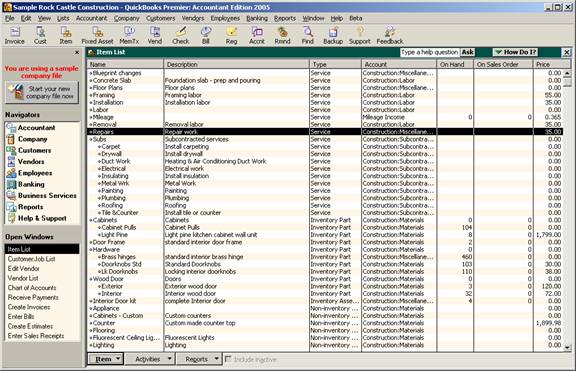
16 Nov Lists: Customize Columns View
Version 2005 – Customize Column View
New with version 2005 is the ability to change which columns are displayed when viewing the list. Also with version 2005 is the ability to change the column widths.
QBRA-2005: Lists > Item List

To change the columns, right click on a item and choose “Customize Columns.” At that point a pop up box will appear that will permit you to add or remove columns. The left side contains the extensive list of columns that are available and the right side shows the columns that will be displayed. In addition, it is possible to change the order of the columns that have been chosen, or to return the list to the default view but clicking on the appropriate button.
QBRA-2005: Lists > Item List > Right click on an item > Customize Columns

Once the changes have been made, click on OK to show the list with the new columns.
QBRA-2005: Lists > Item List > Right click on an item > Customize View > Add COGS account and cost, remove description and reorder columns > OK


