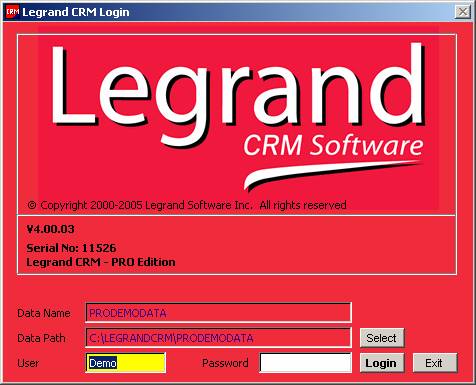
22 Nov Legrand CRM Set Up
Legrand CRM Set Up
Once the Legrand CRM has been installed, it is possible to begin right away with a sample file by entering the user name of “Demo.”

To change to a different data database, click on select next to the data path and a list of all the data files will appear.
To create a new data file, login using Demo, then click on File and New. This will launch the wizard.

The set up is a simple three screen process: Enter the data name, click on Next, enter the directory name and confirm the location, click on Next, click on Finish. The box in the corner scrolls through the various tables that have been created and then:

Click on OK and you are in the previous data base. Click file then open to select the data file and you are ready to begin using Legrand CRM !
To Set Up the users who will have access to this data file, click on Administration and then System Administration

Then click on User Accounts and Add

Once the user is set up, you can edit the user rights


