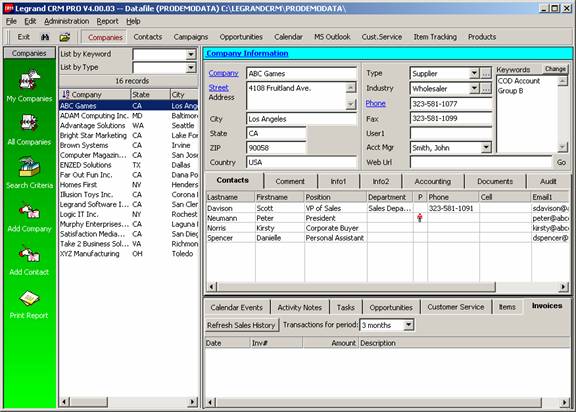
22 Nov Legrand CRM: 4 Unique Usability Enhancements
Legrand CRM : 4 Unique Usability Enhancements
Below are a few of the usability highlights that we feel are important enough to mention:
Company versus Contacts
Much of the company and contact information is consistent from one CRM product to another: Name address, phone, cell, fax, Account Manager, e-mail, web site, user defined fields, etc. Legrand CRM is no different. What IS different is within the Company listing of contacts, it is possible to designate who is the primary contact. You can also work with the lists from either a Company or a Contact view, however, the QuickBooks integration links to the Company. Legrand CRM also addresses an issue that usually not handled well in other CRM products: When a contact leave a company, it is possible to change the association to the new company, however, the history information will remain with the old company as well as being transferred with the contact to the new one. This permits consistency with the old Company; I spoke to so and so on this date about this topic while making it easy to view the history of the contact when talking to them at the new company.

Keywords
Where many other CRM products rely on custom or user defined fields to capture information critical for reports and marketing purposes, Legrand CRM has taken a different approach. The answer is “Keywords.” Each company and contact can have an unlimited number of key words. These words can then be used in conjunction with work lists to create groups of companies and contacts for just about any purpose. For example, a key word can be used to designate who should be receiving a newsletter, who attended a seminar, interest in a specific product, etc. To ensure consistency for filtering purposes in the future, the keywords list is maintained within the software. Key words are then quickly added by clicking on the change button at the top of the keywords list.

Search Criteria
To create a search for various contacts or companies, Legrand CRM has an easy to use interface. Simply click on the search criteria from the left navigation and then fill it what you want to look for. The results can be viewed on the screen or saved as a work list for further refinement. The results of search criteria can also be used as the basis for assigning key words.

Work List
This is a quick and easy way to create “sub-sets” of the larger data base. The work list can be created by highlighting any range then right click and add to work list, or delete from work list. For example, the search criteria could be used to find all of the contacts in California. The results are then added to the work list, and then any one who has already attended the seminar is found by clicking on the list by keyword choice. This group is removed from the work list. The result is a list of all the contacts in California who have not attended the seminar. At this point, the work list could be used to assign a key word to all the contacts on the list, the list could be exported, it could be printed, or many other alternatives.

