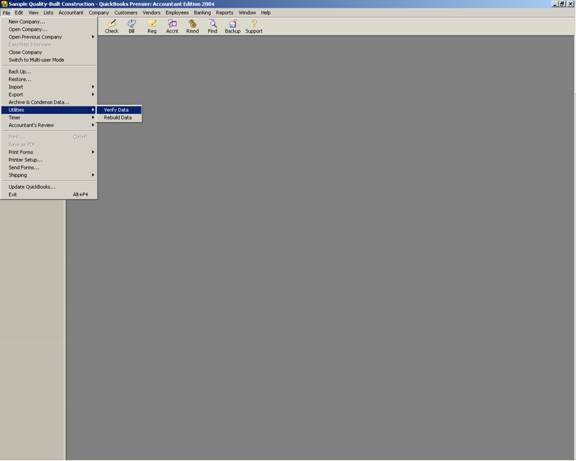
18 Nov How to Avoid or Correct Problem
How To Correct or Avoid the Problem?
In an effort to aid in troubleshooting data inconsistencies, checking data integrity is a logical first step. This should be done if it is possible that there is a problem. Also, as a common practice, it is a good idea to check the data integrity at least once a month (maybe when completing month end procedures) or any time that anything unusual happens in the operating environment such as the computer locks up; QuickBooks encounters a fatal error, etc.
To verify the data, close all open windows within the software. Then “Verify Data.”
QBRA-2004: File > Utilities > Verify Data

Once the verification is complete, a message will appear. If it states “QuickBooks detected no problems with your data,” everything is probably fine and the problem usually has its roots somewhere else. Usually there is something in the report format or data entry that does not produce the expected results.
If it states that the data has lost integrity and you need to rebuild the file, don’t panic! Simply choose File > Utilities > Rebuild data. The software will require a back up and then will go through the data to rebuild it. This will solve the problem 95% of the time. After the rebuild is complete, check the data integrity again.
TIP: New with version 2003 and higher is the option to automatically check the data integrity when backing up the data file from within QuickBooks.
QBRA-2004: File > Back Up


