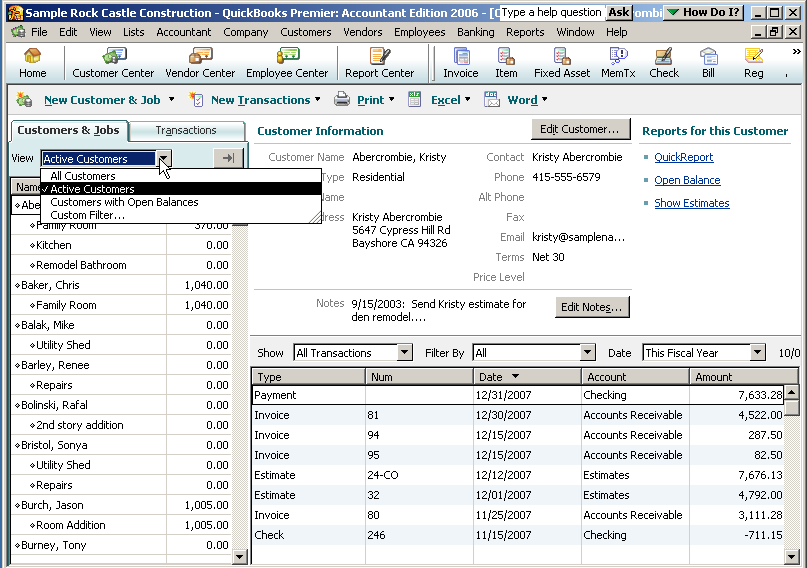
22 Nov Customer Center in Version 2006
The Customer Center, first available with Version 2006, replaces the customer list from prior versions. It is much more comprehensive; with the goal being that you can do whatever you need to do with only a couple of clicks. This center can be opened from the pull down menus across the top of the software, from the customer center icon, or by using the Customer:Job List keyboard shortcut of Ctrl+J.
From this one graphical view, it is possible to view:
- the contact information for the customer:job
- truncated notes
- transactions
- all or only specific types of transactions
- depending on the type of transactions chosen it may be possible to filter for open, overdue, or paid invoices and charges
- for a designated date range
- Reports are also available with a single click
- QuickReport
- Open Balance
- Estimates
- On the Customer & Jobs tab, for the list itself there are several alternatives
- All customers
- Active customers
- Customers with Open Balances
- Custom filter (This feature was only available with Enterprise Solutions Version 5 but has been added to all QuickBooks products with version 2006. It is a find feature which will look at the detail for the customer:jobs to find appropriate matches such as contact name, city, state, phone number, etc.)
- The over arrow next to the view pull down list will expand the list (hide the specific details currently on the right) and add the functionality of customizing the columns. This view is very similar to the list from the prior versions.
QBRA-2006: Customers > Customer Center > Customers & Jobs Tab

Note: By double clicking the “heading” for any of the columns, there is sort functionality available. For example, the detail sorting for the transactions is by date, but by double clicking on Num or Amount the sort option will change.
The other tab in the Customer Center is for Transactions. This provides an efficient way to look at transactions across multiple customers.
Filters vary depending on the transaction type chosen. For example, there are not any choices with sales receipts, but with invoices it is possible to choose all invoices, open invoices, or past due invoices. For estimates and sales orders the choice is either all or only open transactions. Receive Payments provides for a filter for all payment methods, or choose a specific method.
Note: As with other areas of QuickBooks, it is possible to double click on any of the transactions to drill down to it.
QBRA-2006: Customers > Customer Center > Transactions Tab

The icons across the top of the list are designed to provide one click access to:
- Create a New Customer
- Enter a New Transaction
- Estimates
- Sales Orders
- Invoices
- Sales Receipts
- Statement Charges
- Receive Payments
- Credit Memos/Refunds
- Customer & Job Information (the same as the edit customer feature from previous versions)
- Export
- CSV
- New Excel workbook
- Existing Excel workbook
- New sheet
- Existing sheet

