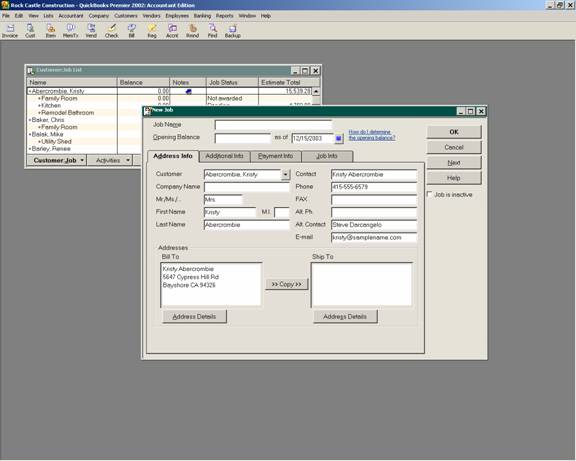
16 Nov Jobs
Jobs
Jobs are the projects, purchase orders, locations, etc. that correspond to a particular customer. QuickBooks permits setting up multiple jobs for each customer. The colon serves as the divider between a customer and a job. Just like accounts and sub-accounts or items and sub items use the colon to designate various levels, jobs are like “sub-customers.” Tracking the individual jobs can be customized based on components that are important for your particular business. Use the job function if:
· Separate estimates need to be created for each project. For versions 2002 (Pro and higher) and earlier, there can only be one estimate for each customer:job so you will need to setup each job to keep multiple estimates available. With version 2003and higher it is possible to have multiple estimates for each customer:job.
· Profitability by each project will be necessary. By assigning all invoices and expenditures to a particular customer:job you can create a profit and loss by job.
· To create statements and/or reports with subtotals that group various jobs together. Some examples of jobs and the related customer are: renters of a particular apartment building, sub-contracting agreements with a general contractor, or individual customer locations with a centralized accounting department.
If you choose to use jobs, in addition to creating invoices by the job, you will need to receive payments by the job for versions 2001 and earlier.
TIP: If tracking individual customers and/or jobs for reporting or mailing label purposes is not important, the list can be simplified. For a retail store, it may be more efficient to use generic customers for the cash sales receipts such as A Cash Customer, A VISA Customer, A Discover Customer, and the like. By using the letter A with a space, this should put these customers at the top of the list alphabetically making them easier to locate. This method will also make the daily deposit reconciliation of each type of payment more efficient based on the fact that you will know the payment method based on the customer name.
TRICK: Job 1 is created by QuickBooks if you have entered information on the job tab on the main customer and subsequently a job is added for that customer. Once the first job is added for a customer, the job tab is no longer available for the main customer. If the information was entered for a first job and then a second job was actually added, the name can be changed by editing Job 1 so that it will be named something more meaningful.
To create a job for a customer, single click on the customer so it is highlighted then choose add job from the customer:job pull down menu. All the contact information will be copied from the customer to the job. Simply assign the job name and update any information as necessary.
QBRA-2003: Lists > Customer:job List > Customer:job > Add Job

List Limits Expanded
For most QuickBooks users, the list limit for the QuickBooks Pro and Premier products of 14,500 is sufficient. For some, however, that is not the case. We have been seeing increased list size for a variety of reasons. One of the most common is the increased number of customers as the result of web site sales. For version 6 and prior, the list limit was doubled for the Enterprise Solutions Product. New with version 7, the Enterprise Solutions limit has been removed.

