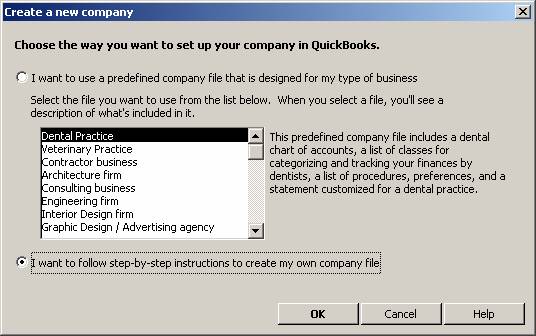
21 Nov Initial File set Up for Beginning Balance Transfer Utility
Initial File Set Up for Beginning Balance Transfer Utility
We found the most difficult part of using the tool was actually setting up the new file to be able to transfer the information. Once this process was completed, the tool was quite easy to use, and provided reports to permit knowing exactly what was done, or not done and why. To use the tool, first set up the new data file using the feature within QuickBooks.
QBRA-2004: File > New Company > Create your own

Complete the rest of the steps to create the file.
Copy the lists into the new file using the feature within QuickBooks.
Open the source company (i.e. the old file) and open the Balance Transfer Utility. Click on browse and choose the source company. Then click on open source company in the middle of the screen.

The first time the file is accessed with the utility; there is a two step process. The first step is to acknowledge the application has permission to access the file. Choose “Yes, Always.”

Return to the utility and close the connection (third button down on the right). Switch back to the QuickBooks data file and edit the preference for the integrated application to permit log in.
QBRA-2004: Edit > Preferences > Integrated Applications > Company Preferences > Confirm the Balance Transfer Utility is highlighted > Properties

Make sure the first, third and fourth checkboxes are marked. Then click on OK twice.
Repeat the same process for the destination company.
IMPORTANT: Close all company files so QuickBooks is open but a company file is not.
QBRA-2004: File > Close Company

You are now ready to begin using the tool.

