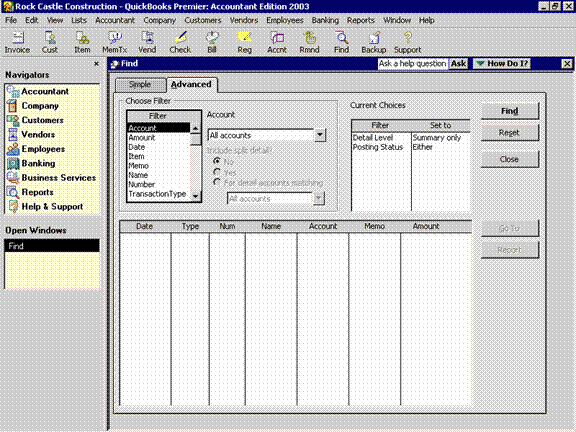
22 Nov Find Feature
Find Feature
The find feature is so easy to use compared to many other software packages. Ctrl+F is the key stroke for the feature. The advanced tab is for general look ups (and is the only option available in older versions) where as the simple tab is to find specific types of transactions. With either tab, enter what you know and QuickBooks will find the transactions that match the criteria.
New with Version 2005 the find feature will default to tab that was used last. In previous versions the default for Ctrl + F was the simple tab. For those who prefer to use the advanced the other tab had to be chosen once the window was open, or the navigation required was Edit > Advanced Find. This will improve efficiency when using the program for those individuals. With 2005 the Detail Level default was changed back to “All” rather than “Summary” as was the case in a few of the previous versions.
QBRA-2003: Edit > Find > Advanced

Besides the find feature, there are several ways to find a transaction that has already been entered.
<!–[if !supportLists]–>
<!–[if !supportLists]–>· On all of the forms there is a previous and next button that can be useful. This is not usually the most efficient method since QuickBooks places all the transactions in date order as they are entered. This is not in the order entered, so if bills have been entered through 8/31/03 and a bill is entered dated 7/30/03, to find it would require pressing previous through all the August transactions.
<!–[if !supportLists]–>· A more efficient method may be to use the register. This is also in date order, but it is easier to scroll up and down through the list. If a form is open on the screen (a bill for example) pressing Ctrl>R will open the appropriate register (in our example the Accounts Payable register). Once you find the transaction, double click to open the specific transactional form. The register can also be entered from the chart of accounts list.
<!–[if !supportLists]–>· If you see a transaction on a report and would like to see detail about it, place the cursor on the line of the transaction. It will change into a magnifying glass. Double click and you will zoom to the detail.

