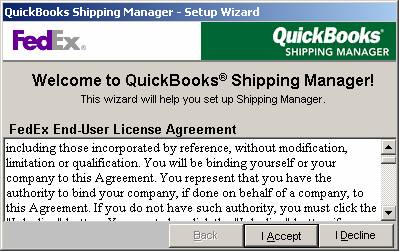
17 Nov Federal Express Shipping Set Up
Federal Express Shipping Set Up
New with version 2002 was the ability to ship packages directly from within QuickBooks using Federal Express. To begin using the service, the first step is to complete the set up wizard.
QBRA-2005: Customers > Create Invoice > Ship Pull Down Arrow > Ship FedEx Package

QBRA-2005: Customers > Create Invoice > Ship Pull Down Arrow > Ship FedEx Package > I accept

QBRA-2005: Customers > Create Invoice > Ship Pull Down Arrow > Ship FedEx Package > I accept > Enter address information > Next

QBRA-2005: Customers > Create Invoice > Ship Pull Down Arrow > Ship FedEx Package > I accept > Enter address information > Next > Enter account number > Next

Once the printer is chosen and the check box is marked (if desired) to choose the printer on every shipment, a Congratulations screen should appear stating that the shipping manager has been set up. Click Finish to exit the set up wizard.

