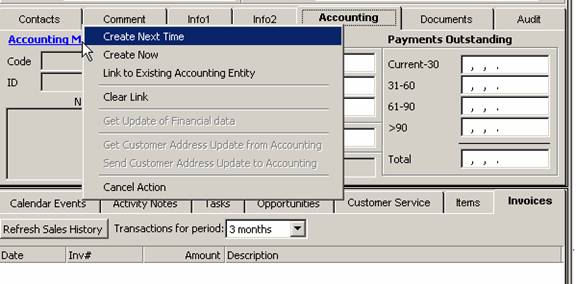
23 Nov Featured Add-On: QTable Grabber
Featured Add-On: QTable Grabber
We have known about this Excel AddIn that will extract any information from QuickBooks for a while, but had not figured out exactly how we could best use it.
Twice in the past month it has “saved us” and we use it every week now… making it our current favorite little utility.
I first mentioned this tool in a newsletter last August in reference to transferring inventory beginning balances. It was helpful in that situation, but then I subsequently found a balance transfer tool that was a little easier in that situation. This example is different: There is nothing else that could have made my life as easy!
As most of you know, I spend a lot of my time working with add-ons: For clients, for our own internal use, and to be able to pass along valuable information to the subscribers of our newsletter and advanced information with screen shots to the members of our knowledge base. As a result I look at products with broad appeal, figure out how I think they should work, and then dive in, without reading any instructions to see how easy or difficult the process is. With both of the software packages we have implemented last month, QTable Grabber saved us countless hours of time and frustration. Let me explain.
The first conversion we were doing internally was from salesforce.com (which as an aside, ACCOUNTiGRATE also has an awesome tool for importing the transactional detail from QuickBooks into salesforce.com as opportunities down to the item level detail that we have been using for the last year) to Legrand CRM. As part of the process, we converted our complete data base with out any problem (yes, even with our complicated data conversion with lots of custom fields in salesforce.com into keywords, Legrand CRM was so easy we were up and running in less than a day) but then it was time to link to QuickBooks. Since we were starting with an existing data base, we did not want to worry about duplicates. Legrand CRM has the ability to import the customer number that QuickBooks assigns, but it is impossible to access that long internal number from any report in QuickBooks.
Click Accounting Menu then Link to Existing Accounting Entity to edit the ID number for the QuickBooks assigned customer number

QTable Grabber to the rescue! Within 2 minutes I had an Excel spreadsheet with the information I needed, saved it as a CSV file and I was ready to import into Legrand CRM.


A couple minutes later the import was complete. Click the button to get the update of financial data and all the sales, outstanding amounts, customer notes, invoices, etc. were available from within Legrand CRM. How easy was that?
Now each week we open the saved spreadsheet, edit the query for the new date range and refresh. We use the QTable Grabber filtered for new customers for the week so we can add the code in Legrand CRM and we don't have to worry about duplicates.

The second time the QTable Grabber product saved us lots of time and aggravation was during our testing of CabinetNG. We were figuring out how to set up and use the program but we needed to set up all the folders. Using the same spreadsheet we had used for the Legrand CRM conversion, we simply imported it into Cabinet NG and we instantly had all the folders for each customer setup. Using the tool to access the vendor table creating a CSV file to import those links is also possible. In one step all the folders and sub-folders were set up and I was ready to start scanning.
Note: In our examples, we were strictly looking for specific pieces of “list” information we could not obtain in any other way. In addition to this use, QTableGrabber provides access to transactions in a traditional Excel-type format (i.e. rows and columns) as compared to the IIF format. This access is truly a “live link” so a simple click on “refresh query” and all the information is updated from the current data in QuickBooks.

