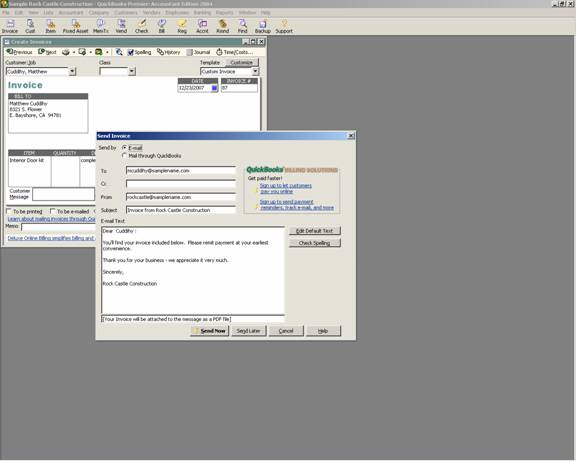
23 Nov Email
Email Invoices
With version 2001 the ability to e-mail estimates and invoices directly from QuickBooks was added. The ability to e-mail statements was added with version 2002. With version 2003 and higher the invoices are attached as a PDF rather than included in the body of the e-mail. With version 2004 additional forms and reports have been added to the list of what is available to e-mail. There has never been a fee for e-mailing forms with any of the versions of QuickBooks.
By clicking on the picture of the envelope with the arrow the invoice can be sent immediately. It is possible to edit the text for this one e-mail message or to edit the default text so it will be different each time going forward.
TRICK: Consider including the business e-mail address in the cc field if a record in the e-mail program is desired. A record of the e-mail being sent will be available from the history button, but that is the only record created automatically.
QBRA-2004: Customers > Create Invoice > Enter appropriate information > Send Icon

By clicking on the new pull down arrow next to the send icon available with version 2004, several alternatives are possible:
QBRA-2004: Customers > Create Invoice > Enter appropriate information > Send pull down arrow

E-mail Invoice – This is the same as the option when clicking on the send icon directly.
Mail invoice – This is an optional service that requires signing up and paying an additional fee. With this service, QuickBooks will print, fold and mail the invoices to the customers. There are also additional features available with the QuickBooks billing service such as confirmation when e-mailed invoices are received, customer access to their account online, automatically sent payment reminders, etc. The fee for this service start at $14.95/month.
QBRA-2004: Customers > Create Invoice > Enter appropriate information > Send pull down arrow > Mail Invoice

Send batch – This is the same feature as is available when choosing File > Send Forms. It is possible to edit the e-mail for each invoice and then select those to send at once.
QBRA-2004: Customers > Create Invoice > Enter appropriate information > Send pull down arrow > Send Batch

Billing Solutions Options – This launches an internet browser to manage or add billing services for the company data file that is currently open.
More information on this topic

