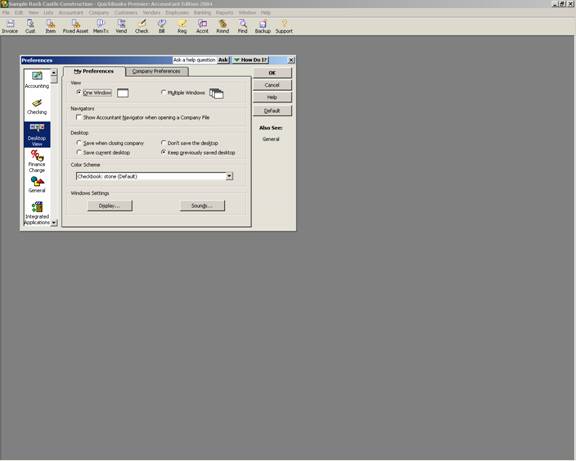
15 Nov Desktop View
Desktop View
There are not any Company Preferences for the Desktop View. The individual user has complete control over how their desktop will look and be saved.
QBRA-2004: Edit > Preferences > Desktop View

View:
This preference controls how the information is seen on the screen. There are two options that can also be controlled from the View Pull Down Menu.
One Window – the window is maximized to fill the entire screen. There is no minimize or maximize option, only the option to close the window. If this choice is preferred, consider also turning on the open window list by clicking on View from the menu bar to increase navigation efficiency.
Multiple Windows – the window is not maximized (although that is an option) but the size of the window can be controlled so that the open windows can be tiled, cascaded, etc. resulting in the ability to see information from different windows at the same time.
Navigators:
Navigators use a flow chart format to enhance the usability of QuickBooks. Depending on the specific product used, the navigator that can open by default may vary. For example, since this is QuickBooks 2004 Premier: Account Edition , the accountant navigator is the default choice.
Desktop:
This preference will determine which windows open automatically the data file is opened.
Save when closing company – The next time the data file is opened, the desktop will be exactly as it was when the file was closed. This can include forms, reports, etc. Everything will remain where it was for use the next time.
Save current desktop – This option will save the desktop as it is at the time the choice is made.
Don”t save the desktop – This choice will result in having nothing open when the data file is opened subsequent times.
Keep previously saved desktop – To return to a previously saved desktop, use this option.
Windows Settings:
This is simply another way to access the Display and Sound settings in the Windows operating system without going through the Control Panel in Windows.

