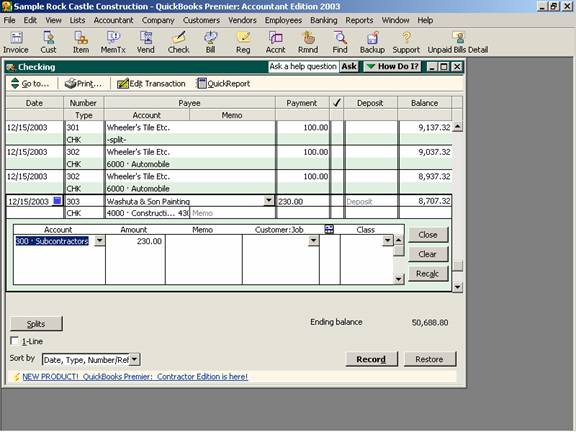
17 Nov Data Entry in Register
Data Entry into Registers
QuickBooks is not an adjusted trial balance program. It can, however, be used to streamline the financial statement preparation process. Once the new company file has been created by choosing File > New Company and using the “Easy Step Interview”, the register is the quickest and easiest way to complete the data entry process. As transactions are entered at the bottom of the register, they are automatically sorted in date order (or with the newer versions there are other sorting choices available as well). It does not matter what order transactions are entered. QuickBooks is strictly date sensitive. Based on the transaction date, that will mandate when the transaction is recorded for reporting purposes. It does not use “periods” as in some other software packages. For this reason, it increases the amount of extreme care that needs to be exercised to avoid entering transactions with an incorrect date.
If a transaction needs to be split between general ledger accounts, assigned to a customer:job, or coded to a class, this can be accomplished by clicking on the “split” button at the bottom of the register. Learning the keystrokes to accomplish this task may helps to improve data entry speed. In the case of the splits, pressing Ctrl and the letter S simultaneously will make the split box appear. As each transaction is recorded, the split box will disappear and the account section of the register will say “-split-” to indicate that multiple accounts have been used. This does not mean that there is an account in the chart of accounts with that name; rather it means that more than one account has been used to code the transaction for general ledger purposes. In addition to seeing “split” on the register, it is also on many of the reports. See the example below.
QBRA-2003: Banking > Use Register > Choose account

Note: New with QuickBooks Premier Version 2003, there is another term on reports: “multiple.” What this term refers to is a collapsed report where various detail lines are coded to the same general ledger account and are combined for reporting purposes.
If many of the transactions with require splits, or class or customer:job information will be captured, it may be more efficient to enter the disbursements from the check screen. Usually the determining factor will be which way seems easier to the person doing the data entry. A secondary consideration is that the use of the customer:job and/or class information is not required. A preference can be turned on to require an account, but there is no such preference for requiring a customer:job or class for a transaction. Therefore entering the information directly into the register if only one account is needed often results in the supplemental information being inadvertently not entered.
Cash receipts (i.e. deposits) and cash disbursements (i.e. expenditures) can be entered using this direct method. The register makes the data entry quick and easy. Check numbers are option (and can be alpha-numeric) as is the payee field.

