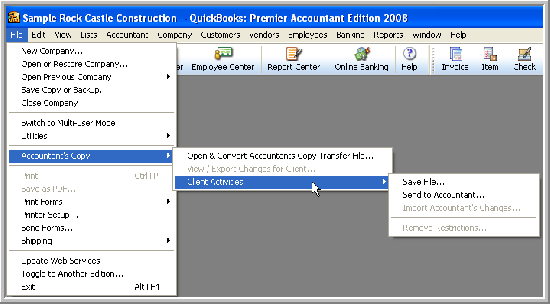
22 Nov Create Accountant’s Copy
A significant change with version 2008 is the additional option of “Send to Accountant” when creating and/or using the Accountant’s Copy.
QBRA-2008: File > Accountant’s Copy > Client Activities

With QuickBooks 2008, it is now possible to transfer the Accountant’s Copy file over a secure Internet connection that uses Intuit servers. When creating the Accountant’s copy, there are now two options:
Save File – This will create a file and save it locally to be transferred to the Accountant via e-mail, flash drive, CD, etc. as was available in prior versions. Note: The only change is that the dividing date now has pull down options of end of last month, 2 weeks ago, 4 weeks ago, and custom.
Send to Accountant – This is the new online data transfer option. Creating the file is the same, but then the file is sent to the Accountant by following the on screen prompts. The file is then uploaded to the secure Intuit server and a confirmation e-mail is sent to both the client and the Accountant.
QBRA-2008: File > Accountant’s Copy > Client Activities > Send to Accountant

QBRA-2008: File > Accountant’s Copy > Client Activities > Send to Accountant > Next

Dividing Date Enhancement
The dividing date was first introduced with version 2007 for the purpose of designating the date range that the accountant can enter and change transactions as well as the date range that client can continue to work on. This feature has gone one step further with QuickBooks 2008 by offering several choices to aid the client in setting the dividing date.
The advantage to instructing the client to choose a more recent date is that it gives the accountant more flexibility when working with the Accountant’s Copy of the file. For example, if the client selects a dividing date of “2 weeks ago”, that would allow the accountant to edit transactions up to that date. At the same time, this does not limit the client’s ability to work with the file, assuming the client only needs to enter new transactions, dated after the dividing date. The disadvantage of using a date, such as end of last month, is that if the Accountant discovers an error after that date, it is not possible to change it. The only choices would be: 1) Ask the client to make the correction on their copy of the file; or 2) enter a new transaction to correct the error.
Send Copy to Accountant
By using the new send to Accountant feature, the process will use Intuit’s secure servers to make the transfer process much easier for both the client and the Accountant.
QBRA-2008: File > Accountant’s Copy > Client Activities > Send to Accountant > Next > Set Dividing Date > Next

As part of this process security is taken very seriously: the file is encrypted and an additional password is required. Note: the password can be the same as the Admin password assuming it is “strong” (i.e. at least seven characters; at least one number; and at least one upper case letter).
QBRA-2008: File > Accountant’s Copy > Client Activities > Send to Accountant > Next > Set Dividing Date > Next > Accountant email > Confirm Accountant email > Client Name > Client email

After the file is created, it is uploaded and both the client and the Accountant will receive an e-mail notification that the file is available.
The e-mail that the client receives will look like this:

The file the Accountant will receive looks like this:


