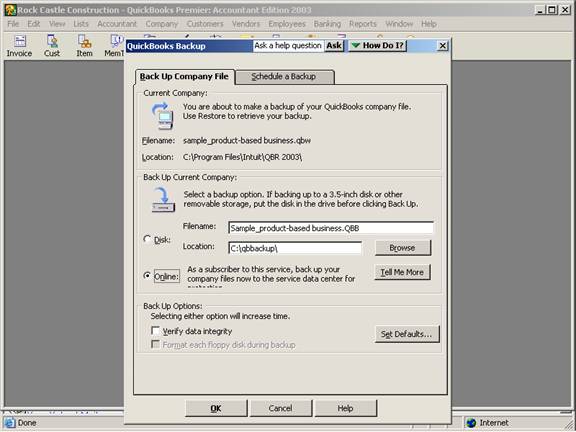
15 Nov Backing Up
Back Up
In this age of technology and software backing up computer data files often is imperative. Not only should the data be backed up, the back up copies should be taken off site regularly. Included with the newest versions of QuickBooks is the ability to do automatic, off-site back ups. Even with system and network wide back ups, keeping additional back ups created directly from within QuickBooks for this critical information is often worth the work.
A good rule of thumb is to back up your QuickBooks file as often as you would not want to re-enter what you have done. It only takes a couple of minutes to back up the file, but it may take hours or more to re-enter what was lost in the case of a problem. If working in a QuickBooks data file extensively, consider backing up every couple of hours and definitely before doing any major clean up work on the file. Back ups are essential to “get back” to where you were when making major changes in the file. QuickBooks does save each transaction as it is entered so in the case of a situation like loss of power, only the current transaction will be lost. If the file is damaged, stolen, or lost, however, a previous back up may be the only course of action.
The software makes this process very easy. Simply click on File then back up from the menu bar. Data can be backed up to the hard drive (only recommended if you will be using it as an e-mail attachment) or to any other drive (i.e. onto a floppy diskette, zip disk, USB drive, etc). For a writeable CD, be sure to view the CD after completing the back up procedures because some computers are set up so that the file is backed up to the hard drive then burned onto a CD as opposed to being backed up directly to a CD.
With the newer versions on QuickBooks there is also an on-line alternative that, for a small fee, your data can be backed up and transmitted via the internet for secure off site storage. The service that is used is from http://www.connected.com. They have several other packages available for backing up other data and program files depending on the number of computers and the size of the data files to be stored.
No matter what procedures are used for backing up the data, always be sure to test restoring the data. There is nothing more frustrating that believing good back up procedures are in place, only to find that the back ups did not work properly. Test the back up by restoring the file at least quarterly.
Note: To see how frequently back ups are being done, Press Ctrl+1 then Ctrl+2 and open file to view the QBBACKUP.LOG. The most recent back ups will be listed at the bottom.
New with version 2003 is the ability to check data integrity each time the file is backed up.
QBRA-2003: File > Utilities > Back Up

<span times=”” new=”” en-us;mso-bidi-language:ar-sa=”” mso-ansi-language:en-us;mso-fareast-language:=”” “=””><br clear=”all”> </span> </p><p>Also new with version 2003 is the ability to schedule a back up. </p> <p>It is recommended that the back up be scheduled to occur each time the file is closed. This is a good supplement to the regular off-site back up procedures. If the file size is too large or the file is opened and closed frequently enough to make this process cumbersome, consider using the scheduled back up. </p> <p>The scheduled backup requires that the computer be on and the company file be closed at the appropriate time. QuickBooks can be open and in another company file.</p> <p> </p> <p><strong>QBRA-2003: File > Utilities > Back Up > Schedule a back up tab > New</strong></p> <p> <img src=”/sites/default/files/2_23.png” data-cke-saved-src=”/sites/default/files/2_23.png” style=”width: 576px; height: 432px;” alt=””><br></p> <p> </p> <p> .<br> </p> <h2>More information on this topic</h2> <p><a data-cke-saved-href=”http://www.4luvofbiz.com/kb/premium.php?cat=25&id=1122″ href=”http://www.4luvofbiz.com/kb/premium.php?cat=25&id=1122″>Building New Data Files</a></p> <p></p>

