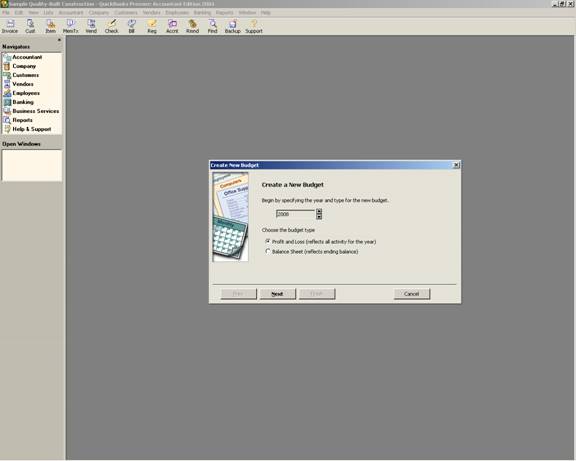
16 Nov Automatic Budget Feature
Automatic Budget Feature
With version 2003 the budgeting feature look and feel was changed significantly. The new look has more information visible on the screen at any given time, making the data entry and correction process more efficient.
The first time a budget is created; there is a series of questions the user proceeds through. The first is to set the year, and the type of budget (i.e. Profit & Loss or Balance Sheet).
QBRA-2004: Company > Planning & Budgeting > Set Up Budget

The next screen permits the user to choose to use no additional criteria, or to create the budget by customer:job or class. The same rules apply as did in prior versions. The account is required, the customer:job or class is optional, but only one of the additional criteria is permitted per budget.
The next screen provides two alternatives: The first permit entering the budget from scratch, the second is the option that permits the computer to automatically calculate the budget amounts.
QBRA-2004: Company > Planning & Budgeting > Set Up Budget > Next > Next

If the radial button is marked next to “Create a budget from previous year’s actual data” the software will automatically create a budget equivalent to last year’s actual. By clicking on finish the amounts and accounts will be automatically entered. The screen appears that is also available once the budget has been set up. Or click on the button to create a new budget.
QBRA-2004: Company > Planning & Budgeting > Set Up Budget

TIP: The budget data entry screens were different for Versions 2002 and prior.
TIP: To improve efficiency, since the budget is technically a list, it is possible to export or import the list. The advantage to this approach is the ability to use Excel to calculate the budget (permits formulas between accounts where as the data entry function described above only calculates as compared to the month before).
TIP: For Premier, version 2003 there is a new feature that permits creating a budget automatically within the software based on the historical data.
TIP: To double check the data entry once all the information has been entered, consider creating a report. The Budget Overview Report is often effective in this situation.

