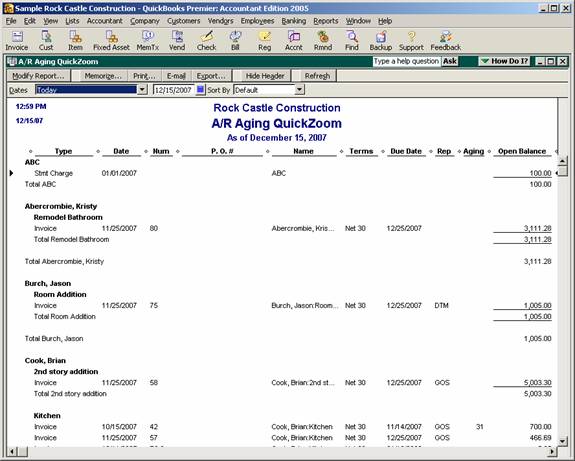
17 Nov Ask the Expert – Aging by Sales Rep
Ask the Expert – Aging by Sales Rep
Q – We have recently assigned a rep code to our customers. When we run an aging report filtering the rep code, the numbers don”t match the unfiltered report. Some of the transactions are not reflected. What are we doing wrong? Submitted by Art.
A – Without seeing the file, it is hard to say for sure exactly what your specific issue is, but below are a few things to try to see if you can find the difference. As a starting point, from the A/R Aging Summary report, double click on the total at the bottom right hand corner to drill down to the detail, and then modify the report to add the rep column. This is an easy way to scroll through the detail to see which transactions are not included when you filter the report by rep. The same process to modify the report can be used from the A/R Aging Detail report. In the example below, notice that the first two transactions have a blank sales rep.
QBRA-2005: Reports > Customers & Receivables > A/R Aging Summary > Double click on total > Modify Report > Check column for Rep > OK

It is important that all of the transactions have been assigned to a rep. Without this field on the form (it does not have to print, but it does need to appear on the screen) the sales rep information will not be captured, even if the customer has been assigned to a sales rep. Keep in mind that since you recently started assigning a rep code, there may be older transactions on the aging report that have not been modified to include that information.
The invoice and credit memo templates can be modified to include the rep field on the form. Another common type of transaction that is overlooked is the finance charge invoice. By default the finance charge template does have the rep field checked to appear on the screen which is correct if the finance charge assessments should not be included on the sales by rep, but it is incorrect if the finance charges should appear on an aging report filtered by rep.
The sales rep field is not captured for several types of transactions, and, therefore, these transactions will not be included on the filtered report. They are: statement charges, unapplied payments, and journal entries.

