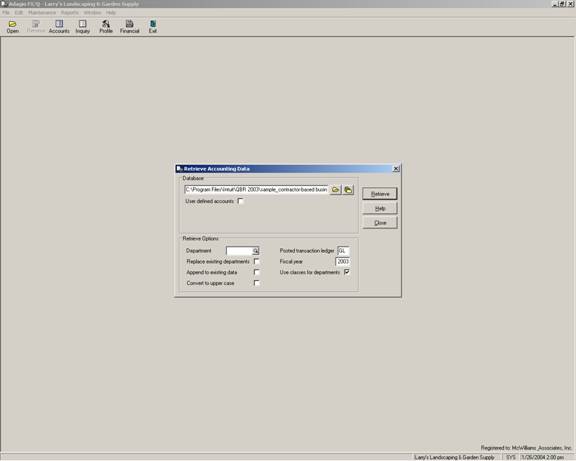
23 Nov Adagio FX Overview
Adagio FX Overview
QuickBooks data is retrieved into the tool for report manipulation for version 2000-2004 for Pro and higher products. Several “standard” reports come with the product. Based on drag and drop features and spreadsheet-like functionality, the ability to create custom report formats appears endless. The added benefit of “drill down” capability provides value to the user.
Once into the software, typically the first step is to retrieve the data into the tool. From the icon bar across the top, choose Retrieve. The screen below will appear. It may look slightly different until you choose the QuickBooks file to be retrieved. The *.qbw file location and name should be in the long box below the word Database. The single open folder will permit changing the name and directory of the file to be retrieved. The picture that looks like stacked folders is a listing of the previous files that have been retrieved.
Adagio FX requires all accounts have an account number assigned. If all the accounts in QuickBooks have account numbers assigned, it is possible to check the box for “user defined accounts.” If any accounts do not have an account number, either correct the situation in QuickBooks prior to the retrieve, or uncheck the box so Adagio FX will assign account numbers to each account as part of the retrieve process. Based on working with the tool, it is this author’s opinion that the latter option is usually preferred.
The Class feature is translated into departments in Adagio FX. It is also possible to retrieve the data and assign it to a specific class. For example, 5 years of data could be imported with each year a different “department” to permit comparative statements in excess of the two years available within QuickBooks. In this example, it is also important to check the box to “Append to existing data.”
BE SURE TO CLOSE QUICKBOOKS PRIOR TO RETRIEVING DATA. Once all the options have been set as desired, click on Retrieve and say “Yes” you wish to retrieve accounting data. A progress bar will appear, then the message “Retrieve Complete.”

Two versions of the product exist:
$ 99.00 Standard version: for use with a single company data file. This tool is the copy that the client or a business with only one QuickBooks data file would purchase. For example, the Accountant could develop the reports using the Professional version then provide the template to the client for interim use with the Standard version.
$299.00 Professional version: for use with an unlimited number of company data files. This is the tool most Accountants and Consultants would want since it will use the same template with different QuickBooks files without needing to set up the files each time the client changes. If an accountant purchases the Standard version to try it, it is possible to pay the difference to purchase the upgraded Professional product.

