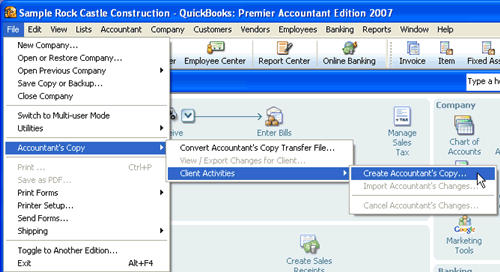
15 Nov Accountant’s Copy
New with version 2007, the Accountant's Review Copy has been eliminated and the Accountant's Copy with dividing date is the replacement. This process can be used with live data files but is unavailable with the sample data files. Overall, this change expands functionality for the Accountant, but there are still some significant limitations.
Create Accountant’s Copy
To begin the process the Client chooses File > Accountant's Copy > Client Activities > Create Accountant's Copy. At that point, the client is presented with a screen that explains how the Accountant's Copy works. As a side note, the amount of information and explanation contained in the product to really explain what is happening and what will happen has been significantly enhanced.


The ability to put in a dividing date is new. This enhancements permits more extensive access for the Accountant and blocks clients from making changes prior to the dividing date. Clients may need some help in determining the date, but most know which period the accountant will be working on, and there is a TIP provided on the screen that “A good choice is the last day of the previous fiscal year.”

QuickBooks then provides a prompt that all windows will be closed, then a pop up box to designate where to save the *.QBX file. By default the software will choose the desktop.


Once the file has been created, the reminder is displayed as to where the file was saved and that the file should be sent to the Accountant. This file is then sent to the Accountant via e-mail, burn a CD, flash drive, etc.
Use Accountant’s Copy
Once the Accountant receives the file, choose to convert Accountant's Copy Transfer File. Again, there is a screen that explains how the process should work between the Client and the Accountant. Then a screen appears that provides a general overview of what the Accountant can and cannot do in the Accountant's Copy.



By clicking on next, the box appears to navigate to the file (*.QBX) sent to the Accountant by the client. Then the Accountant is prompted to name and choose the location to save the Accountant's Copy (*.QBA) of the file. Once that process is complete, the Accountant is provided the information as to the dividing date entered by the client, and work in the file can begin.




Limitations of Accountant’s Copy
With the Accountant's Copy it IS possible to:
- Add, edit, and delete most types of transactions dated on or before the dividing date.
- Add new transactions dated after the dividing date.
- Add and edit the chart of accounts (except merge and delete).
- Edit account and tax information for existing items. Tax line mapping cannot be sent back to the client. (Not “ITEMS” – Only Chart of Accounts entries)
- Add new customers, vendors, employees, and items. Some exceptions apply and display as disabled fields in the Accountant's Copy. (For example, if the Accountant creates a new item, the account for the item cannot be changed once it is saved initially. It can, however, be deleted as long as it has not been used.)
- Create, adjust, and print 941, 940, and W-2 forms. Adjustments CANNOT be sent back to the client.
- Print 1099 and 1096 forms in the historical period.
- Temporarily change preferences. Changes CANNOT be sent back to the client.
- Create new memorized reports. To send the reports to the client will require that the template be EXPORTED and then sent back to the client to import. The same general limitation exists as in prior versions that the memorized report CANNOT BE EXPORTED if it contains filter settings unique to the company file.
- Make adjusting entries.
- Complete reconciliation functions. Adjustments CANNOT be sent back to the client.
With the Accountant's Copy it IS NOT possible to:
- Send the results of reconciliation activities back to the client.
- Add, edit or delete payroll transactions or payroll items.
- Edit or delete payroll information of existing employees.
- Edit or delete existing customers, vendors, employees, items, lists, or list entries.
- Delete existing accounts.
- Send changes to preferences back to the client.
- Send changes to memorized reports back to the client.
- Import data from Excel, IIF, Web Connect, and QuickBooks Timer files.
- Enter vehicle mileages.
- Use Planning & Budgeting tools. (NOTE: The Expert Analysis option has been removed with version 2007)
- Add or use credit card processing.
- Manage service keys (buy additional user licenses or sync license data online).
- Send user or password changes back to the client, including CLOSING DATE
- Use online banking services.
- Transfer funds between accounts.
- Memorized transactions are not available for automatic entry upon logging into the Accountant's Copy of the file
Exporting Changes for Client
Once the Accountant has completed the work, the next step is to view/export the changes for the Client. As part of this process, there is a notes section for the Accountant to provide information and/or instructions that will be viewed as the Client imports the changes from the Accountant. Detailed information as to the transaction and list additions, changes, and deletions made by the Accountant during the course of working on the data file are displayed, and can be expanded for additional detail by clicking on the plus to the left of each entry. This report can also be printed for future reference.



Once the changes have been review and any notes have been added, click the export button to create the file (*.QBY) to go back to the Client.


Import of Changes By Client
The import process for the client has five steps:
- Choose to import the appropriate file
- Review and import the notes and changes from the Accountant
- Create a back up
- Review the import screen for any errors
- Enter the closing date















Summary
While the changes are in the right direction, in my opinion, it still does not go far enough.
The ability to include an Accountant note is quite helpful to include additional instructions or information to the client. It is also a wonderful improvement for the Accountant and Client to both be able to see what is going to be happening in the file for the lists as well as transactions prior to the export and import process. However, bank Reconciliation work, payroll adjustments, as well as control over the closing date are critical components of the work we do for clients. Editing the Account code for an item and being able to correct the history is also pretty significant.
The new Accountant's Copy will expand the situations where it will be appropriate significantly over the previous Accountant's Review Copy alternative, but for detail work (like bank recs and payroll returns) or significant file maintenance or clean up projects, coordinating with the client to work remotely, on site or with a back up file (while they do not continue working) is still going to be the better alternative.
List Limits Expanded
For most QuickBooks users, the list limit for the QuickBooks Pro and Premier products of 14,500 is sufficient. For some, however, that is not the case. We have been seeing increased list size for a variety of reasons. One of the most common is the increased number of customers as the result of web site sales. For version 6 and prior, the list limit was doubled for the Enterprise Solutions Product. New with version 7, the Enterprise Solutions limit has been removed.

