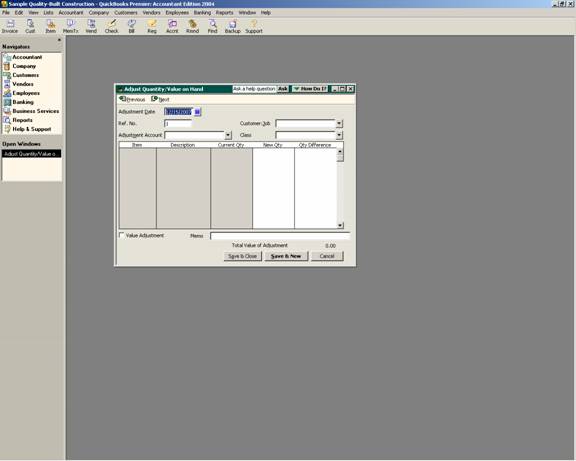
23 Nov Adjusting Quantity/Value on Hand
Adjust Quantity/Value on Hand
Once the actual count has been completed, the inventory quantities can be adjusted through QuickBooks by using the adjust qty/value on hand option. Keep in mind the ending count is being entered as of the date at the top of the screen and the software will compute the difference with the value adjustment based on the average cost of the item. That average cost is calculated based on the running average cost from any prior adjustments to the value and any actual purchases of the items. If the items do not have an average cost, the cost entered in the item set up will be used. If no cost was entered when the item was set up, the cost adjustment will be zero. If an adjustment needs to be made to the value, check the value adjustment box to enter the total value of the item based on the quantity of the items on hand (i.e. enter the total for the item, not the cost of each item).
QBRA-2004: Vendors > Inventory Activities > Adjust Quantity/Value on Hand

TIP: The standard form appears to change the quantity. If the value needs to be adjusted as well, click on the value adjustment box to the right to view current value and new value. Note that the new quantity and value should be for the entire extended total for the item (not each).
QBRA-2004: Vendors > Inventory Activities > Adjust Quantity/Value on Hand > Value Adjustment


