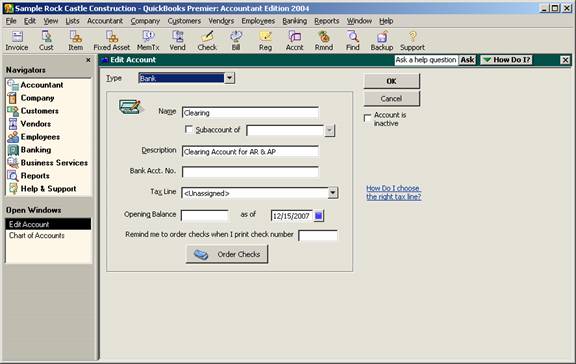
17 Nov Offset A/P Using a Bank Clearing Account
Offset A/R and A/P Using a Bank Clearing Account
Q – How do I offset A/R and A/P balances from the same customer/vendor?
A – The short answer is that you cannot do it directly. The method that works well is to use a bank clearing account. The entries from Accounts Receivable and Accounts Payable should net to zero so any type of clearing account will work. But by making the account type for the clearing account a bank type the receive payment and pay bills features can be used.
The other two alternatives are: making a journal entry through the clearing account or entering a credit and credit memo for the vendor and customer, respectively using a clearing item.
The first step is to create a clearing account on the chart of accounts. As we have suggested, the type of the account should be bank. For our purposes here, we will name the account “Clearing.”
QBRA-2004: Lists > Chart of Accounts > Account > New

Next, choose Customers > Receive Payments and enter a payment from the customer that corresponds to the amount of the payable owed to the vendor. At the bottom of the screen, choose deposit to: Clearing. Note: Be careful the next time you receive a payment and change the bottom back (typically to “group with undeposited funds”).
QBRA-2004: Customers > Receive Payments

To record the reduction in Accounts Payable, choose Vendors > Pay Bills. At the bottom of the screen choose to pay be check using the Clearing account. Mark the bills to be paid in an amount that corresponds to the amount of the receivable owed from the customer.
QBRA-2004: Vendors > Pay Bills

Double check that the ending balance in the clearing account is zero. Like any Balance Sheet account, it is also possible to reconcile this account. The reconciliation procedures can be helpful in finding the problem if the balance is not zero.
QBRA-2004: Lists > Chart of Accounts > Clearing > Activities > Use Register


