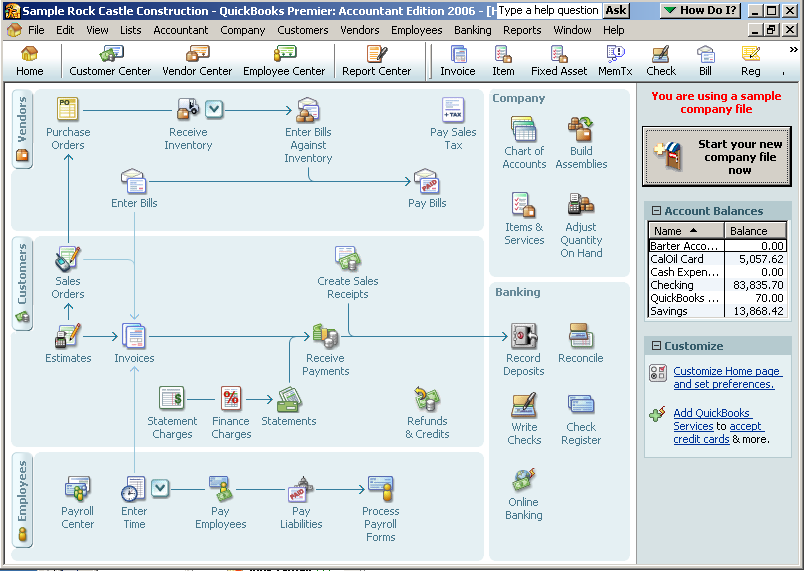
15 Nov Super Navigator in Version 2006
In addition to the Super Navigator alternative to effectively work within QuickBooks, the menu bar across the top has remained pretty well intact to make use for those that converted from an older version easier.
The goal of the new Super Navigator is to have everything on one screen for ease of use. As preferences are turned on and off what appears will change. For example, if payroll and time tracking are turned off, the entire employee section will disappear from the navigator. If inventory and purchase orders are turned off, that section will disappear from the vendors section of the navigation.

It is also possible to customize what appears on the Super Navigator from the Desktop View preference with direct links to the other appropriate preferences.
QBRA-2006: Edit > Preferences > Desktop View > Company Preferences

Note: The shortcut list is no longer available with version 2006 products so open each and save as an icon prior to converting. The icon bar and open window list are both still available with the new version.
Icon Bar
Although much of the navigation has been enhanced, the icon bar has been retained. It is possible to turn on and off the Navigation Bar (i.e. Home, Customer Center, etc) and the icon bar. If the icon bar is turned on, from this same pull down is where it can be customized and the current open window can be added to the icon bar.
QBRA-2006: View > Icon Bar

The placement of the icon bar is determined by dragging the divider to the left of the icons down a row, or next to the navigation bar. The advantage to having two lines is that it is possible to display more icons. The disadvantage is that it reduces the amount of information that can be displayed below the bars.



