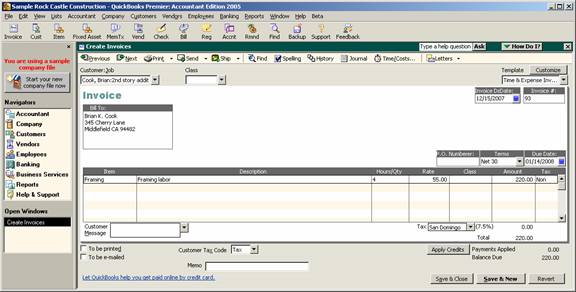
15 Nov Prepare an Invoice Letter
Prepare an Invoice Letter
Since version 99, QuickBooks has had Microsoft Word integration for the purpose of preparing letters for collections and other miscellaneous purposes. This feature has been expanded with version 2005 to include preparing invoice letters.
QBRA-2005: Customers > Create Invoices

Enter the information onto the invoice as usual then click on the pull down arrow to the right of the letters icon on the form. The two choices are to prepare an invoice letter or to customize the letter templates.
QBRA-2005: Customers > Create Invoices > Enter Information > Letters > Prepare an Invoice Letter

After the template is highlighted, click on Next. This will provide a screen to enter the name and title to go onto the letter.
QBRA-2005: Customers > Create Invoices > Enter Information > Letters > Prepare an Invoice Letter > Choose a template > Next

The letter will be automatically created in Microsoft Word where it can be edited as needed. Note: This will not change the template for future use.
It is also possible to print the envelope from Microsoft Word also.
QBRA-2005: Customers > Create Invoices > Enter Information > Letters > Prepare an Invoice Letter > Choose a template > Next > Edit and/or print the letter from Microsoft Word > Close the letter

QBRA-2005: Customers > Create Invoices > Enter Information > Letters > Prepare an Invoice Letter > Choose a template > Next > Edit and/or print the letter from Microsoft Word > Close the letter > Next

QBRA-2005: Customers > Create Invoices > Enter Information > Letters > Prepare an Invoice Letter > Choose a template > Next > Edit and/or print the letter from Microsoft Word > Close the letter > Next > OK


