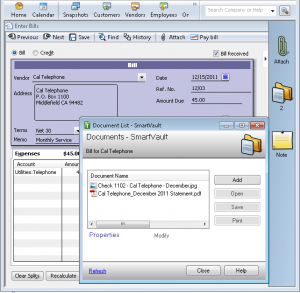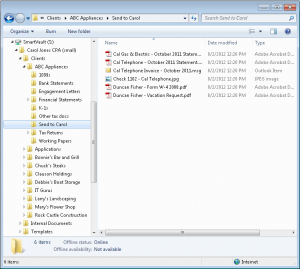05 Aug Working Remotely with SmartVault
Last week we highlighted how we have been using Legrand CRM as an important aspect of how we work remotely for years. This week we are going to look at SmartVault and how this is also a critical component of how we work effectively and efficiently both internally as well as with clients. We are happy to share what we were doing from a document management perspective prior to last September, and what we are doing now.
Why we needed a change
How information flows through an organization is one of the ways that significant improvements in productivity can be achieved. We thought we were doing a pretty good job with our internal server that was accessed by everyone via terminal services, SourceLink from Personable to attach the electronic documents to the specific transactions in QuickBooks, and using Legrand for attachments to activity notes for the complete history of activity with various companies and contacts. When we had our server crash while I was traveling last year, the research I was doing on how we could improve our systems was forced into high gear. The first step was changing how everyone had access to the data, but more about that next week. The next step was figuring out what our new work flow would be: and SmartVault came to the rescue.
First step: How do we deal with all this data?
We had been watching the QuickBooks integration for document management for years, but we did not really understand the full impact of what SmartVault had to offer. The first issue we had with moving to a remote hosted environment was how we were going to deal with all the historical documents. Moving that much data to RightNetworks, our new host, was not practical for several reasons including the logistics of uploading that much data and the amount of storage they typically provide for the documents. We had been using Legrand CRM for years and had almost 100,000 documents in our Legrand Common folder, plus we had 20,000+ documents we had attached to QuickBooks, as well as many shared documents from a variety of folders on our server. We needed a way to provide access to the 25+ Gig of data and due to the broken links that the system change was going to create; we needed an effective way to search for what we needed. Once we got over the excitement that we could get access to the data on our dead server, the next step was dread on how we were going to navigate the transition. Our first step was to purchase a large external hard drive to simply pull the data off the server and have it accessible via my local machine. That eliminated the stress for me that one day I would come in and the server would not be accessible again.
Moving a lot of data to the cloud
Then we started to work on moving the data. Between Michael Bell of Ontara IT Solutions, the tech support of SmartVault and I, we started working through using some tools to upload the data. It was a process of choosing specific folders (with that much data I was afraid to just let it run so I wanted to do one group of folders at a time so I knew what was done and what was not) and using the tool, copying the documents from the local hard drive to SmartVault. This process too about a week to feel like we had what we needed uploaded and during that time we were working on the new processes as detailed below. Once the documents were there, the search in SmartVault is such that it will look for the document in all sub-folders. This was critical for use because both SourceLink and Legrand CRM save the documents in folders based on the ID#, not names and the actual documents are usually several levels deep. We could guess what the document names were, to some degree, since we had consistently named them with the date and then a descriptive text, but trying to navigate through all the folders was not practical.
Next order of business: QuickBooks integration
The first order of business was getting the documents attached to QuickBooks transactions. Luckily we had been attaching documents for years, and the work flow of both SourceLink and SmartVault are similar from the perspective that you save the documents into a specific folder (I use the mapped drive so I can save it just like any other document, or you can go to the web portal and upload documents if that is more appropriate) and then the bookkeeper opens the documents on a second monitor, enters the transactional information into QuickBooks, and when the document is attached to the transaction, the file is automatically moved from the inbox to the appropriate folder in SmartVault with the other accounting documents.
Minor change to our work flow: ScanSnap to the rescue
What did change for me, for the better, was a hardware change. I had been using a scanner with a document feeder and thought that I was pretty efficient with the process of opening Adobe Acrobat, scanning the document, and then saving it to the appropriate folder for processing. My 10-12 step process is now down to 3: insert the document, press the blue button on my ScanSnap S1300, and edit the document name when the box appears on my computer screen. I cannot say enough good things about the ScanSnap scanner from Fujitsu. I usually don’t recommend hardware, but this is something I evangelize to all my clients because it is so easy. The profile is created with the SmartVault integration so it automatically saves to my bookkeeper’s inbox without me doing anything.
Sharing other documents
We already had a file structure, which we decided to keep for all the other documents we used. I did make a decision not to upload all the client documents to SmartVault. I still have access to those via the external hard drive sitting here in my office. Our business is such that we do a lot of special projects: data conversion, data transfer, etc. and the recurring clients we work with are consulting in nature, so we do not need access to their historical documents on a regular basis. We decided that we would take an approach of uploading the documents on an as needed basis. This has worked very well. With the mapped drive, it is a simply copy and paste to upload the documents, if we need them, but it has not been required very often.
I have been alluding to the mapped drive, and this is really what sealed the deal for us. The mapped drive lets us easily save documents to be shared (and backed up as part of the service) just like you would save to a local or networked drive. The best part is that we were able to have the SmartVault drive accessible via RightNetworks. If you have ever navigated to a local drive and then uploaded a file, you know that this is ok for the exception, but not practical for day to day processing.
With SmartVault, you can add specific folders as shortcuts on your desktop and the navigation to the documents in the folders is as efficient as navigating to a folder in the hosted environment itself. In addition, you have all the other functionality for sharing folders in SmartVault with non-hosted environment clients that is not possible with the hosting environment directly.
Other features that you should know about
This article has really focused on our transition and use of SmartVault from our previous local server environment, but there are a few other features that I would like to at least mention.
- User access: This is an aspect of SmartVault where we are still working on fully implementing.
- All my employees are set up as full users on SmartVault. I still have control over which folders they have access to, do they have read, create, write, delete access as well as control over the automatic notifications when files are uploaded and downloaded,
- SmartVault has the concept of guest users (a certain number, up to unlimited, are included) which means that I can provide someone access to a specific folder for accessing shared documents and no additional charge. In addition to having this integrated into my file structure so I don’t need to have the extra step of saving the document, this also provides a secure portal.
- The secure portal can be branded with my colors, logo, etc.
- If my clients invite me as a guest to their SmartVault folders, they will show up when I log in, or if they invite me as a user, their folders will appear on my mapped drive as well.
- Share a link to the document: for those users who have access to SmartVault, either as a guest or a user, from the web portal, when you click on the document it is possible to send a link or get the link to the document.
- This is, in my opinion, much better than telling someone how to navigate to the specific folder to find the document, and easier (and creates less redundant data storage) than attaching the document to an email.
- We use this process to add the link to the document in the activity note in Legrand so we do not have the Legrand Common folder grow with all the duplicate copies of the documents like we had in the past.
- There is a SmartVault plug in for Outlook (http://www.smartvault.com/integration/microsoft-outlook/), but I have not been using it personally. With the plug-in you can send, receive, and manage documents securely inside Outlook without changing the way you work today. According to Maureen Sahualla, Sr Manager at SmartVault, “This is probably our second most popular feature, right after the mapped drive.”
Summary
I guess the short summary is that, while I was traveling across the country to get back to deal with the server issue that had all of us completely unable to work, I was very nervous about how we were going to recover. Two things were my focus:
- Now that we have employees in 4 different states dependent on access to work effectively, how do I make sure this never happens again, and
- How can I use this opportunity to improve our processes?
I think the changes we made have accomplished both. If you are interested in how SmartVault could work for you, click here or contact Gregory Conner in our office at 925-247-0100 x 102.
Next time we will look at the Pros and Cons of a hosted environment and why we made the decisions we did.